Last Updated: December 16, 2023
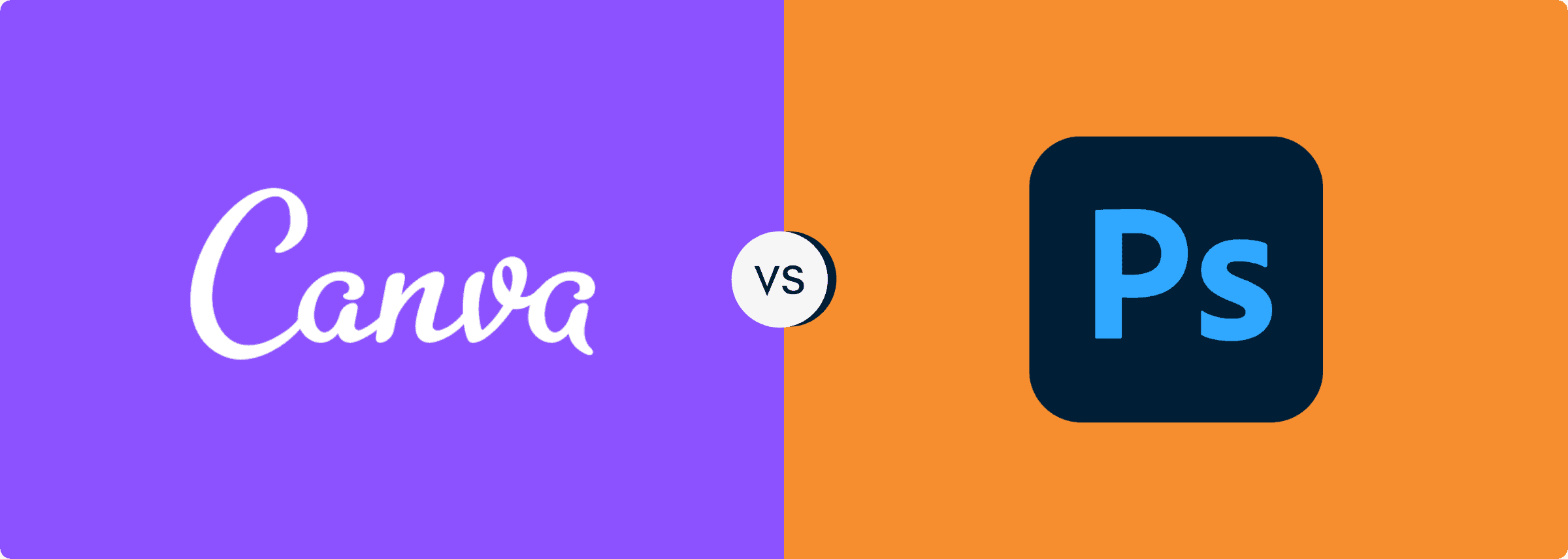
Not sure whether to go with Canva or Photoshop? I promise you’ll have a MUCH better idea of making the right decision after reading this article.
In this article, I am going to be explaining the main differences between Canva and Photoshop but not just that, I’ll explain what these tools are typically used for and why you should use one tool over another for certain tasks.
Besides, to help you pick the absolute right option for your photo editing or graphic designing need, I am going to compare Canva vs Photoshop in seven different areas:
- The Interface
- Integrations & Extensions
- Ease of Use
- Editing Capabilities & Features
- Collaboration
- Pricing
- Supported Devices and Requirements
In case you are in a hurry, you can have a quick peek at the shorter version of this comparison:
Canva vs Photoshop: The Short Verdict
Canva is a web-based graphic design platform for non-designers to create quick designs in minutes, while Photoshop is an extremely powerful photo editing and graphic design software for professionals to literally design anything but it requires hours of learning and practice.
Comparison At a Glance
1. The Interface: No doubt, Canva has a clean and user-friendly interface, while the interface of Photoshop can overwhelm you at times.
Winner: Canva
2. Integrations & Extensions: Photoshop has a marketplace of thousands of extensions, plugins, and apps to choose from and it supports integrations with tons of third-party platforms. Canva also does a good job of providing hundreds of apps and integrations with other platforms, but it can’t compete with Photoshop in terms of volume.
Winner: Photoshop
3. Ease of Use: Canva is known for its ease of use, while Photoshop is quite complicated and has a larger learning curve. It will take you some time to understand Photoshop’s interface and features unless you are a very tech-savvy person.
Winner: Canva
4. Editing Capabilities
Canva offers some basic photo editing features, including adjustments, filters, cropping, and effects. On the other hand, Photoshop’s editing capabilities are exceptional and Canva is nowhere close to Photoshop when it comes to features and editing capabilities.
Winner: Photoshop
5. Supported Devices & Requirements: Both Canva and Photoshop can be used on Desktop, iOS, and Android. However, Since Canva is a web-based online designing platform so it’s not resource-intensive and can be used on almost any device but you can’t use it without internet connectivity.
On the other hand, for installing and using Photoshop, you should have at least a mid-range device but you can use it with or without internet connectivity.
Winner: Tie
5. Collaboration: Both Canva and Photoshop let you collaborate and design together with your team members but the way of collaboration is different.
Canva lets you collaborate in real-time within the platform with your team on any design by sharing designs to edit via a link or inviting team members via email address.
Whereas Photoshop allows you to collaborate with your others through the Creative Cloud application but overall, Photoshop offers more collaboration tools and controls than Canva.
Winner: Photoshop
6. Pricing: When it comes to pricing, Photoshop’s Photography plan is slightly cheaper than Canva but if you choose any other plan of Photoshop then Canva becomes a cheaper option than Photoshop and it has a freemium plan as well which Photoshop doesn’t.
However, Photoshop is a far more powerful piece of software than Canva and I think PS has a reasonable pricing plan for the features and functionalities it offers. Overall, the winner in terms of pricing depends on your specific needs, requirements, and budget.
Winner: It depends!
Special Offers For You!
Get access to everything that’s included in the Canva Pro plan, entirely free, for 30 days. Cancel anytime.
Key Differences Between Canva and Photoshop
Canva is beginner-friendly and easy to use, it is typically used for making quick graphics on the go because it offers you 610,000+ ready-made templates for any content type with perfect dimensions whether it’s social media posts, presentations, logos, and much more.
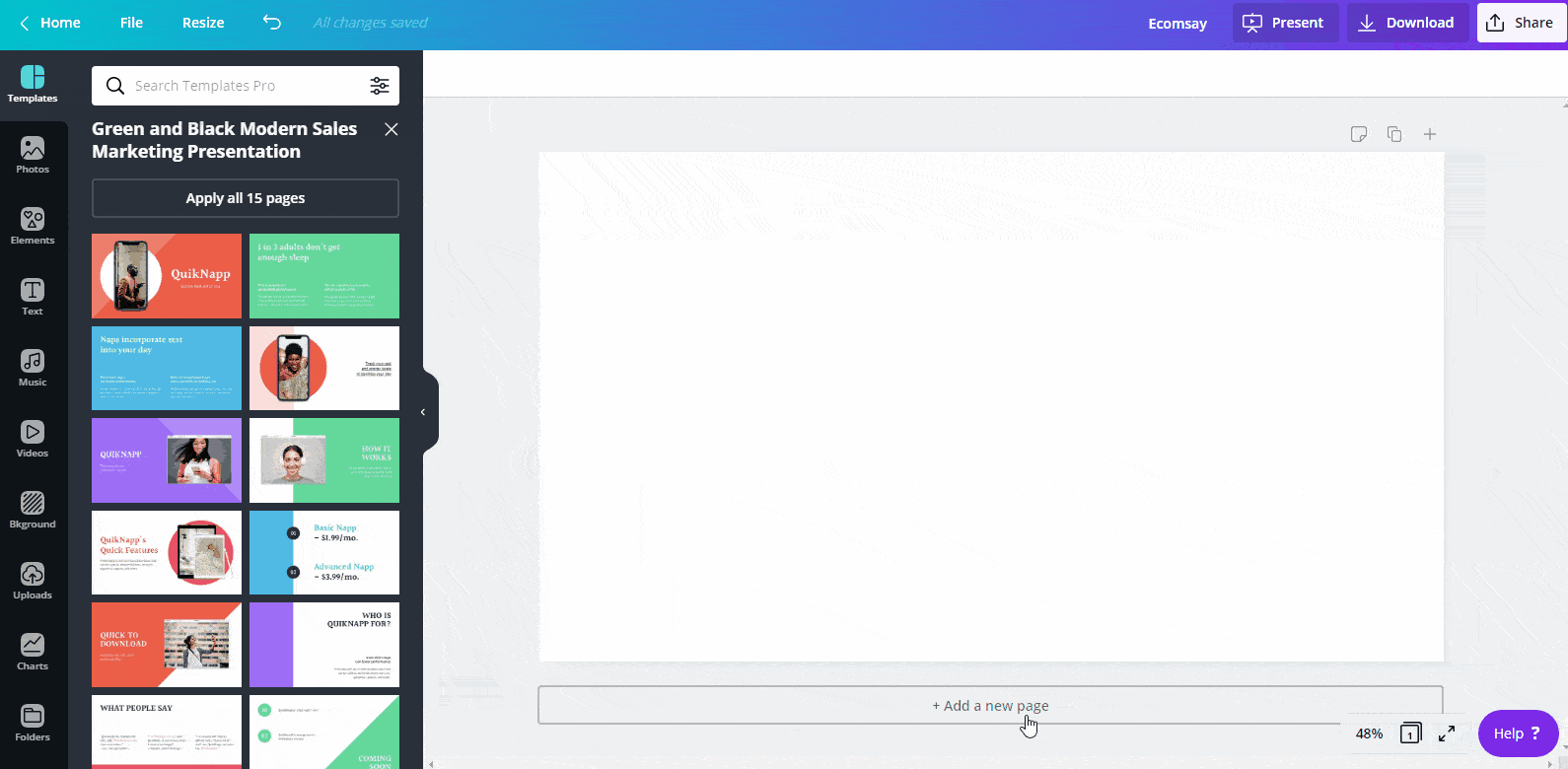
Besides, it provides you millions of stock photos, videos, audios, and graphic elements that you can use in your designs within Canva.
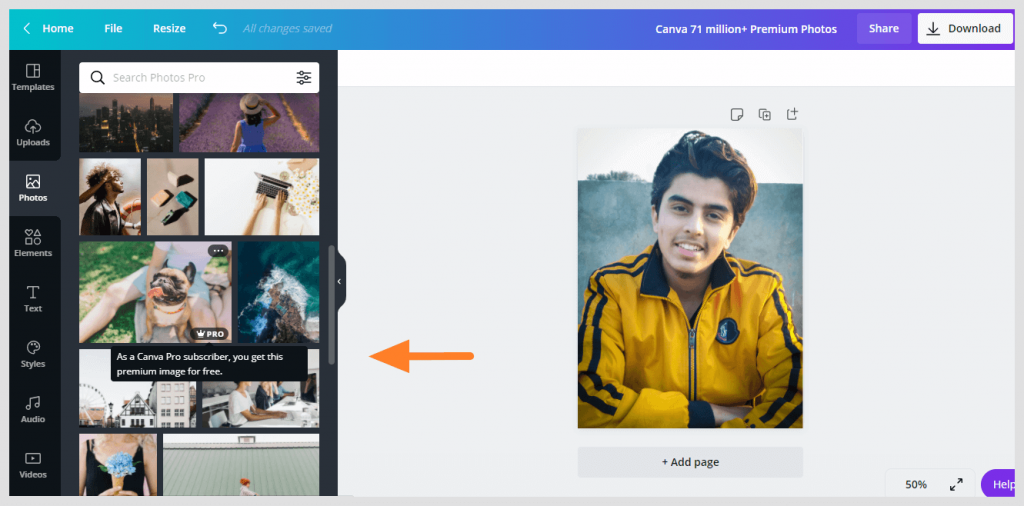
Photoshop, on the other hand, doesn’t offer you ready-made templates, millions of images, videos, audios, and graphic elements.
However, Photoshop is a far more powerful piece of software than Canva but it has a steep learning curve (not beginner-friendly) and you’ve to do everything on your own with your creativity and skills.
Take a look at some of the powerful features to get an idea of what you can do with Photoshop:
Please keep in mind, Canva doesn’t offer you these powerful features, we’ll discuss more on the editing capabilities of both applications in the upcoming section.
Apart from that, here are some other important key differences between Photoshop and Canva to give you a better understanding of what sets the two tools apart:
- Can you use both tools without internet connectivity? Canva is a web-based application and you can’t use it unless you have an internet connection. Whereas, Photoshop can be used with or without internet connectivity.
- Supported file types: When you download designs in Canva, you are limited to only PNG, JPG, PDF, PDF PRINT, MP4, GIF, and SVG formats. Moreover, quality, scale, compression options, PNGs, and SVGs are available only to Canva Pro or Enterprise plan users. Whereas, Photoshop supports almost all formats.
- Are both free to use? Canva is free but the free version is limited, however, it offers you a premium version known as Canva Pro for advanced features and access to a library of millions of premium images, videos, audios, and 610,000+ ready-made templates, and more. In contrast, Photoshop doesn’t have a freemium model and it cost around $20 a month (more on pricing later).
Please remember, both Canva and Photoshop offer you a free trial so you can test each one for yourself without paying a dollar.
You can cancel your free trials at any time without losing any money.
By now, you probably have a clearer picture of the functionalities and the main differences between Canva and Photoshop in your mind.
To make your decision of choosing the right tool even easier, I will further provide a detailed breakdown based on different features, user interface, ease of use, editing capabilities, pricing plans, and more.
Let’s begin with the user interface.
The Interface
Canva’s interface is straightforward and user-friendly, and you can get used to it in minutes without any support.
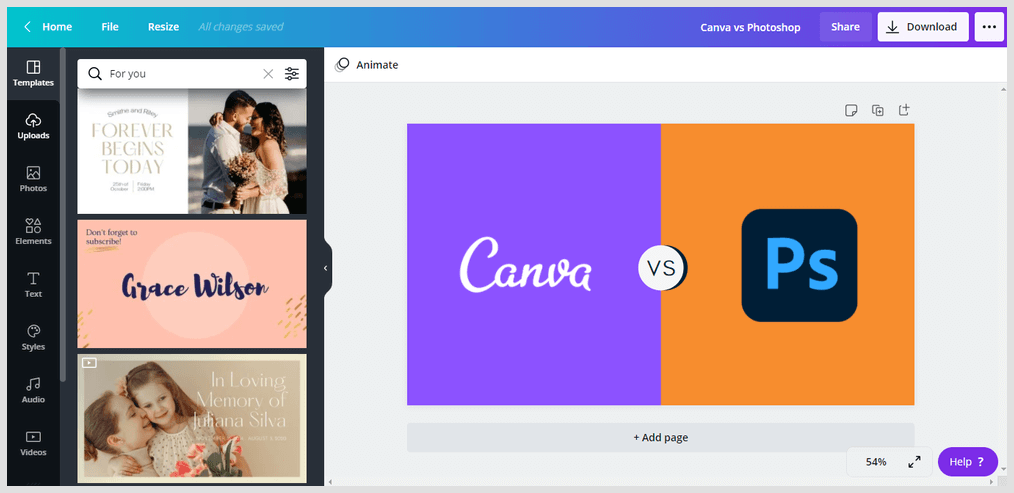
The interface of Canva editor includes:
- Drag-and-Drop functionality
- Professional layouts and templates
- Easy search option
- Integrations and apps
- Toolbar
- File, resize, download, and share options
Besides, you can add templates, elements, photos, videos, audios, and fonts or upload your own from your device.
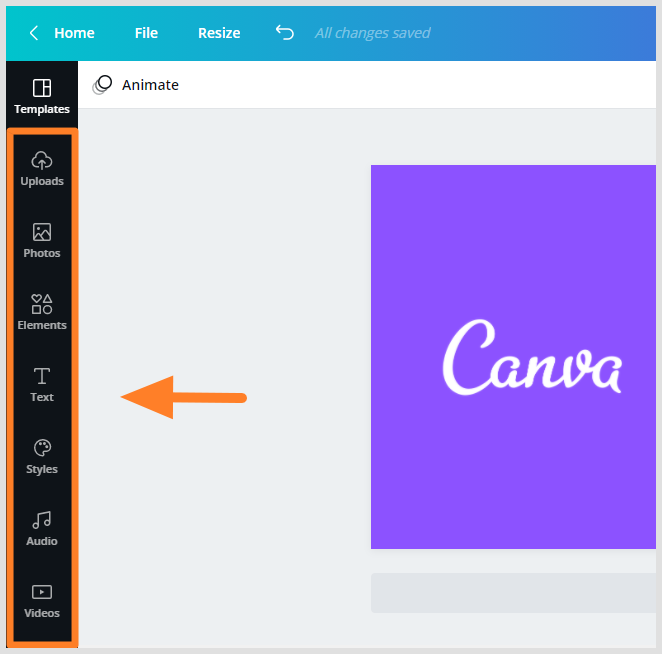
The best part about Canva’s interface is that you won’t be overwhelmed by the number of settings or menu items.
So, we’ve talked about how the interface of the Canva editor is, and if you wanna take a look at how the dashboard of Canva looks like and what options are available on the homepage, check out this video:
Now, let’s talk about Photoshop’s interface.
The interface of Photoshop can overwhelm you with its complexity at times, especially if you’re new to editing and designing.
Here’s a quick video for you to take a look at Photoshop’s user interface and get familiar with the work area:
Its user interface houses tons of features like advanced filter options, photo sharpening options, advanced customization options, and a lot more.
With its wide-ranging tools on the left of the interface, a selection of menus at the top, and additional panels at the right, you will have to invest hours in familiarizing yourself with the interface, leave alone mastering it.
That said, all of these seemingly complex functions and options are necessary for a tool of Photoshop’s caliber.
Integrations & Extensions
Both Canva and Photoshop are integrated with tons of third-party platforms and extensions to help you add extra functionalities and extend the editing capabilities.
Let’s compare both in terms of integrations and extensions, starting with Canva.
Canva Integrations & Extensions
Canva is integrated with hundreds of third-party applications and extensions including:
- Social media platforms – To post or add videos to your designs directly from Canva.
- File hosting Services – Integrated with file hosting services like Dropbox and Google Drive to import or export your designs inside Canva.
- Mailchimp – Save your designs straight to your Mailchimp account inside Canva to use those designs for your next email campaign.
- Editing extensions – Integrated with tons of editing extensions by PhotoMosh to enhance your images.
- Pixabay & Pexels – Add free photos and videos from Pixabay and Pexels to your designs directly from Canva.
- And much more.
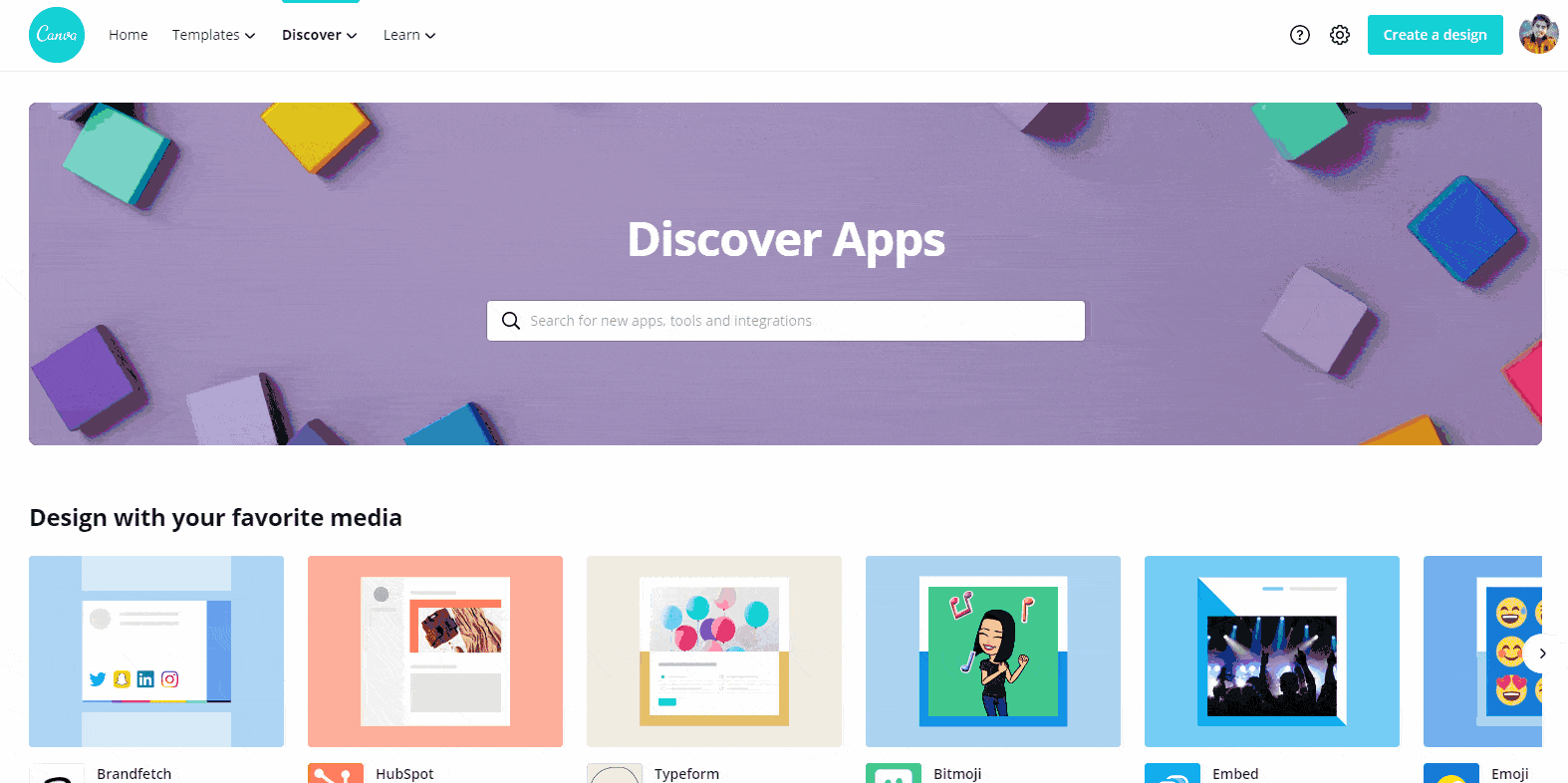
Accessing and integrating with third-party apps and service is very easy in Canva.
To integrate, all you’ve to do is to scroll down the left toolbar and click on “More” from Canva’s Editor and from there you can simply integrate with other 3rd-party services and apps.
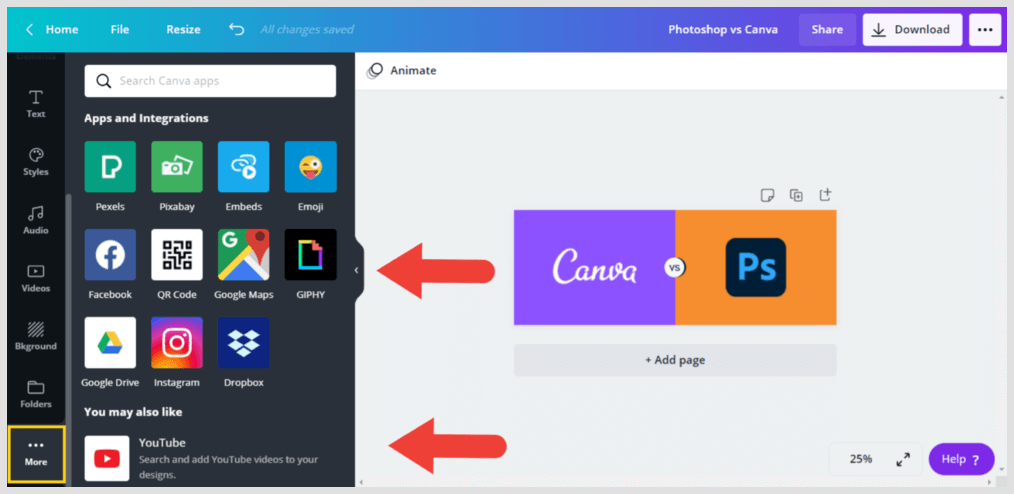
Photoshop Integrations & Extensions
Photoshop has a marketplace of thousands of extensions, plug-ins, and apps for all sorts of workflow from photo editing, graphic designing, file hosting services, productive apps, editing extensions, and more to enhance your creativity and extend the functionality of Photoshop.
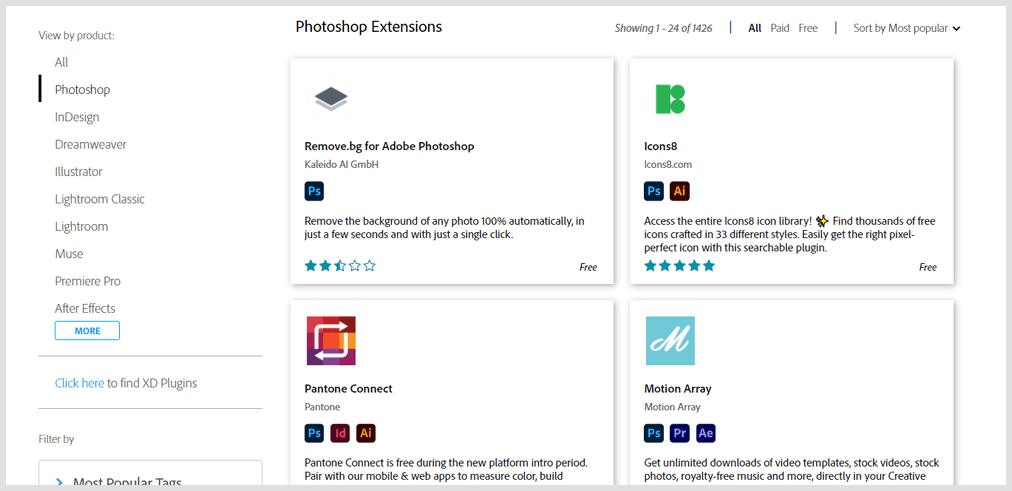
Since Photoshop has a massive library of extensions and integrations so it’s not possible for me to cover all the plugins, extensions, and third-party services.
However, it is integrated with some of the well-known platforms like Slack and Microsoft Teams.
To check out all the extensions, plugins, and third-party integrations, visit Adobe Creative Cloud Marketplace or download and install the Creative Cloud application.
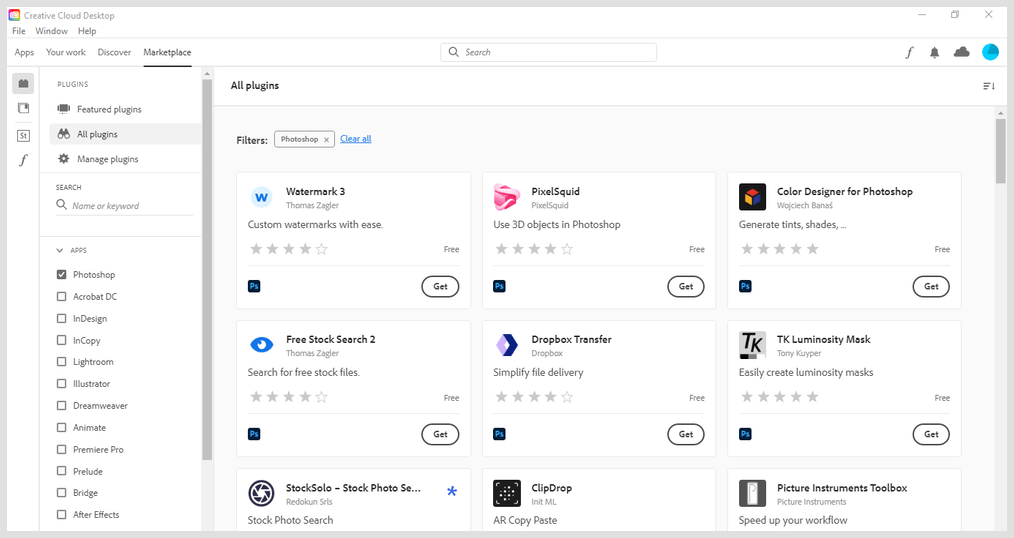
Integrations & Extensions – The Verdict
No doubt, Photoshop wins the integrations and extensions round. It provides endless choices of extensions and plugins to choose from and tons of integrations with all the key players in the graphic or photo editing world.
On the other hand, Canva also does a good job of providing integrations with other platforms and helpful apps, but it can’t compete with Photoshop in terms of volume.
However, accessing apps and integrations in Canva is easier than in Photoshop because you can easily access integrations and apps inside Canva. Whereas, Photoshop requires installing the Creative Cloud application (available for desktop, iOS, and Android) first and then you can install plugins and extensions.
Ease of Use
Canva is designed with the newbie designers in mind and it is definitely easy to use especially because of its user-friendly interface and ready-to-use templates to create all kinds of graphics, including social media graphics, ebooks, Pinterest pins, printables, checklists, workbooks, and more.
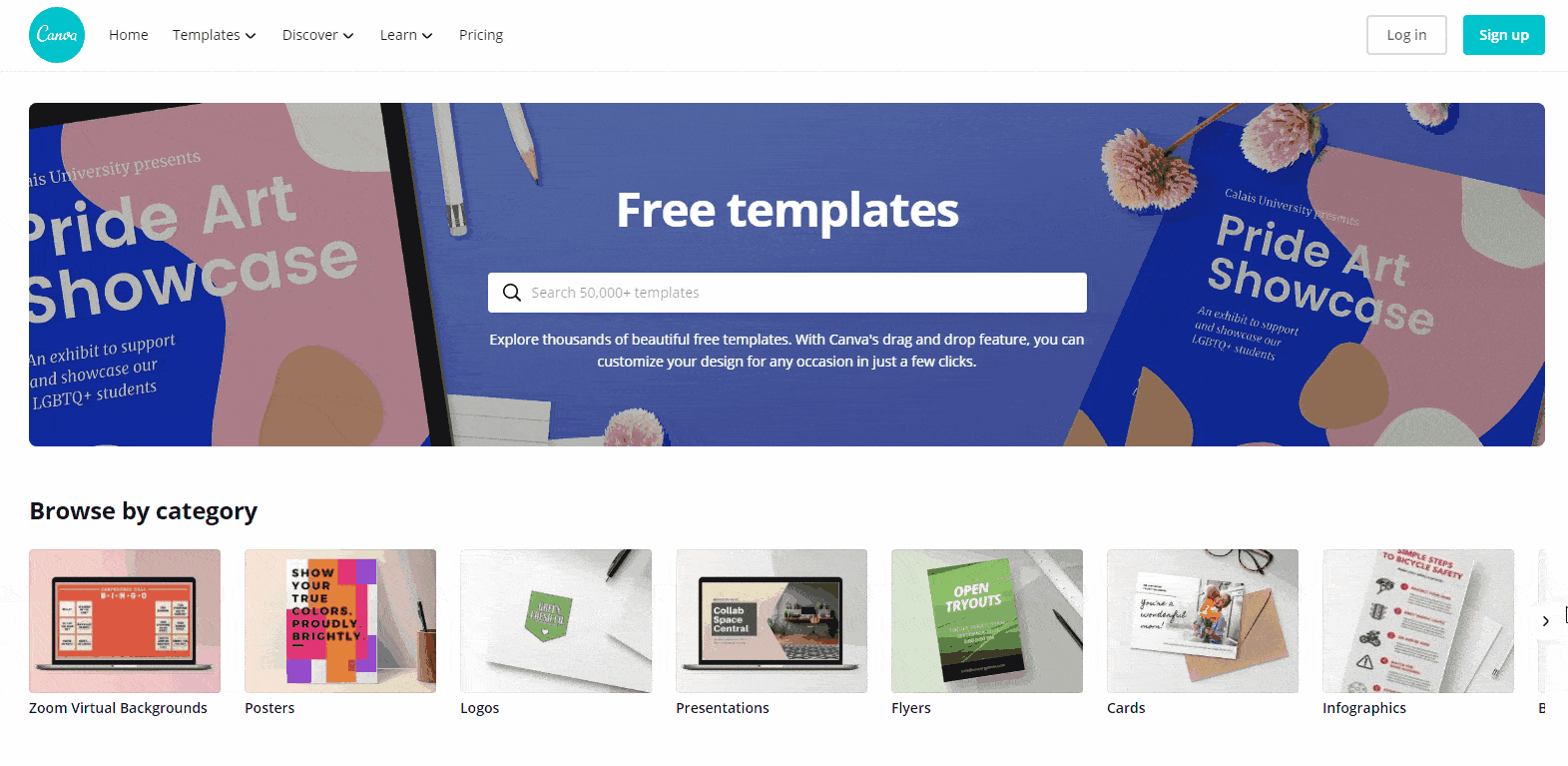
Simply, choose from tens of thousands of ready-made templates, millions of photos, videos, and elements, and customize your designs using Canva’s drag-and-drop editor.
It doesn’t require more than basic knowledge of editing or designing and you can get used to it very quickly.
Now, let’s talk about Photoshop’s ease of use.
Photoshop is the complete opposite of Canva with its complex and advanced features that you can use to enhance your designs and develop your creative skills.
The software is popular among professionals because it offers a greater variety of tools and tons of advanced features for photo editing and manipulation.
Since Photoshop is such a powerful piece of software so you’ll have to invest plenty of time to get used to it and learn how to make use of its features.
Ease of Use – The Verdict:
Canva is extremely easy to use than Photoshop because it has a drag-and-drop feature, more intuitive interface, and library of resources which makes it a great option for creating quick graphics.
In contrast, Photoshop is very hard to grasp for users without good editing knowledge. However, if you already have enough knowledge in photo editing or are willing to invest time and effort in learning Photoshop then it’s the right option for you.
Editing Capabilities & Features
Canva is nowhere close to Photoshop when it comes to editing capabilities and features.
However, it’s important for you to understand that Canva is an easy-to-use graphic designing platform for non-designers to create quick designs with the help of thousands of ready-made templates and millions of photos, videos, audios, and graphic elements.
Besides, Canva offers you some unique automated features like one-click background remover, magic resize, brand kit, animation pro and more so you can create designs effortlessly and publish or schedule your designs anywhere directly from Canva.
To learn more about Canva’s features, take a look at this quick interactive presentation.
Also, keep in mind that it is not primarily a photo editing or manipulation tool but it offers very basic photo editing capabilities such as the Adjustments feature to adjust basic things like your images’ brightness, contrast, saturation, tint, blur, x-process, vignette.
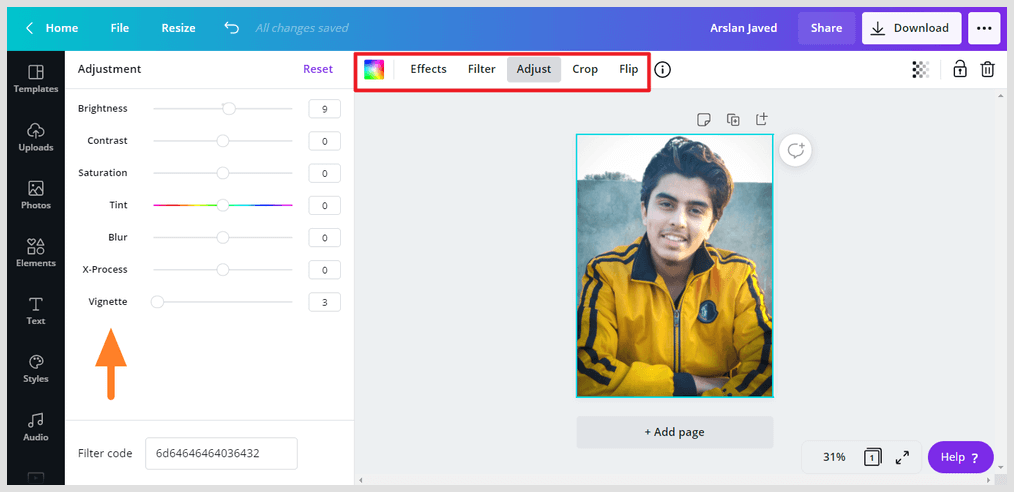
Apart from that, Canva offers you some readymade photo filters, crop and flip images, plus it provides numerous “Effects” to apply pre-set effects such as liquefy and pixelation to your pictures.
On the other hand, Photoshop is primarily an image editing and manipulation application and it is a beast when it comes to editing capabilities and you can literally design whatever creative vision comes to your mind but Photoshop takes longer to learn and years to master.
I think it’s not fair to compare Canva and Photoshop in terms of editing capabilities and features because Canva is nowhere close to Photoshop in this regard.
There are many things that only Photoshop can do but Canva can’t such as:
- Masking
- Blending modes
- Color manipulation
- Noise reduction
- Image repair & correction
- Levels and curves
- Layers & organization
- Process Raw Files
- Removing objects or People from an image
… AND THAT’S ONLY TO NAME A FEW THINGS.
It’s not possible to cover each and every little feature of Photoshop, however, to get an idea of what you can create with this piece of software, watch this video:
After watching this video, I hope now you have a much better idea of how powerful Photoshop is and what you can create with it.
Editing Capabilities & Features – The Verdict:
Photoshop beats Canva easily in terms of editing features and capabilities. Photoshop’s editing capabilities and features are far more advanced than Canva. It goes without saying that Photoshop is the ideal choice if you want to take your designs or images to the next level.
However, Canva is the right option for you if you are looking for an easy to use graphic designing platform to create quick designs instantly without graphic designing skills.
Collaboration
Both Canva and Photoshop let you collaborate and work together on designs with your team. However, the way of collaboration is different.
Canva Collaboration
Canva makes it so easy for you to collaborate and design together with your team in real-time to get everyone on the same page, at the same time.
You or your team members can add annotated comments, tag each other, leave feedback, and resolve suggestions on designs directly in Canva – anytime, anywhere, on any device.
Since Canva allows you to share designs with your team members or others so when sharing designs you have a few ways:
- Share designs with others via links to view, edit, or use as a template
- Share designs via the email address to view or edit your design
- Share your folders via email
Besides, you can create up to 20 teams for specific projects and in each team, you can add 3000 members and assign Administrator and Member roles to your team members to control access.
Moreover, Canva Folders make it decidedly easy to organize and store all of your reusable assets, projects, uploads in shareable folders and make them accessible to your team on any device.
Photoshop Collaboration
Adobe recently added the Invite to edit feature in Photoshop which will let you add collaborators via their email address to edit the file you’re working on.
Keep in mind, the collaborator will not be able to work on the file live alongside you, only one user can edit the file at a time.
Besides this feature, for more collaboration functionality such as sharing designs with others via a link to view or edit, or comment on files then you have to download and install the Creative Cloud application.
Photoshop’s collaboration tools on the Creative Cloud apps are specially designed for remote teams. It makes it easy for you to connect with anyone from anywhere to work on the same file in Photoshop.
Also, it is easy to organize creative elements and share them with your team to stay in sync.
As your team members can access, edit, save and share cloud documents across devices, it increases productivity tremendously.
Besides, the engagement is made easy as the reviewers don’t need a Creative Cloud app to participate. Simply share a link to your Photoshop cloud document for anyone to view and comment via the web.
Collaboration – The Verdict:
Both Canva and Photoshop collaboration tools make communication and workflow easy.
However, Photoshop’s Creative Cloud app offers more convenience, security, and reliability. Plus, the cloud is known for its large storage capacity, scalability, and flexibility. I would choose a cloud app any day over a web app.
Pricing
Both Canva and Photoshop have their fair share of perks but selecting the best graphics or editing tool isn’t solely based on features and ease of use. Pricing also forms an integral part when it comes to decision-making.
So, let’s compare the pricing of these two editing giants, starting with Canva.
Canva Pricing
Canva offers three plans (one freemium plan and two paid plans):
- Canva Free: This plan is free forever but it has limitations.
- Canva Pro: The PRO plan costs $12.99 per month or $119.99 per year, for up to 5 people.
- Canva Enterprise: It costs $30 per user, per month. To sign up for this plan, you’ve to contact sales team of Canva.
The great thing about the Canva Pro plan is that it allows you to give 4 team members access to Canva Pro for free and they will also have access to everything the Pro plan has to offer.
For adding each additional member, you’ll have to pay $7 per month.
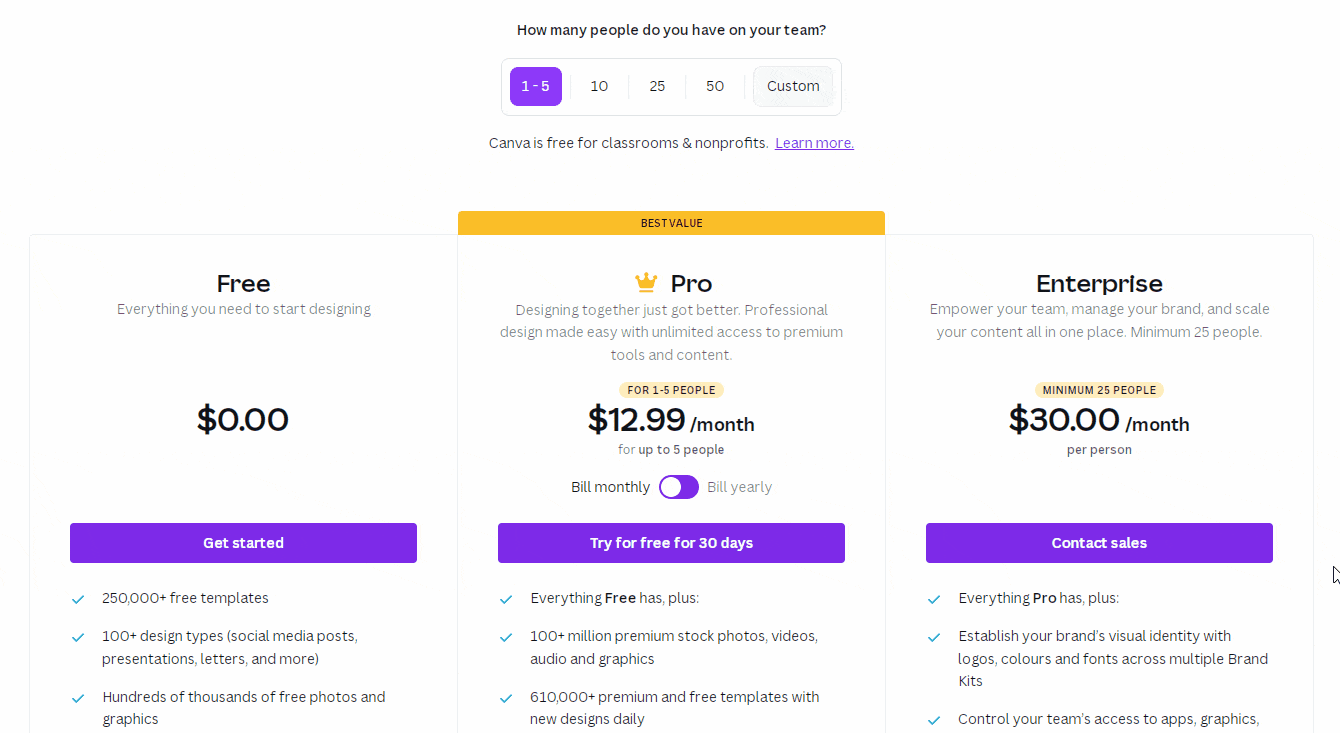
Now, let me give you a quick overview of what’s included in each plan.
Canva’s Free plan offers you 250,000+ free templates, allows you to invite team members, hundreds of design styles, 5GB cloud storage, and more.
Canva Pro plan includes everything the free plan has, along with:
- Ability to upload your own logos and fonts.
- Magic Resize to resize designs instantly in hundreds of formats.
- Background Remover to instantly remove background from images with one-click.
- Premium animations.
- Advanced collaboration tools.
- Easily save and apply brand colors, logos, and fonts with Brand Kit Pro.
- 610,000+ premium templates with new designs daily.
- 100+ million premium stock photos, videos, audio, and graphics.
- 100GB of cloud storage.
- Ability to schedule social media posts to 8 platforms.
- And much much more.
Here’s a side-by-side comparison of the Canva Free vs Canva Pro plan.
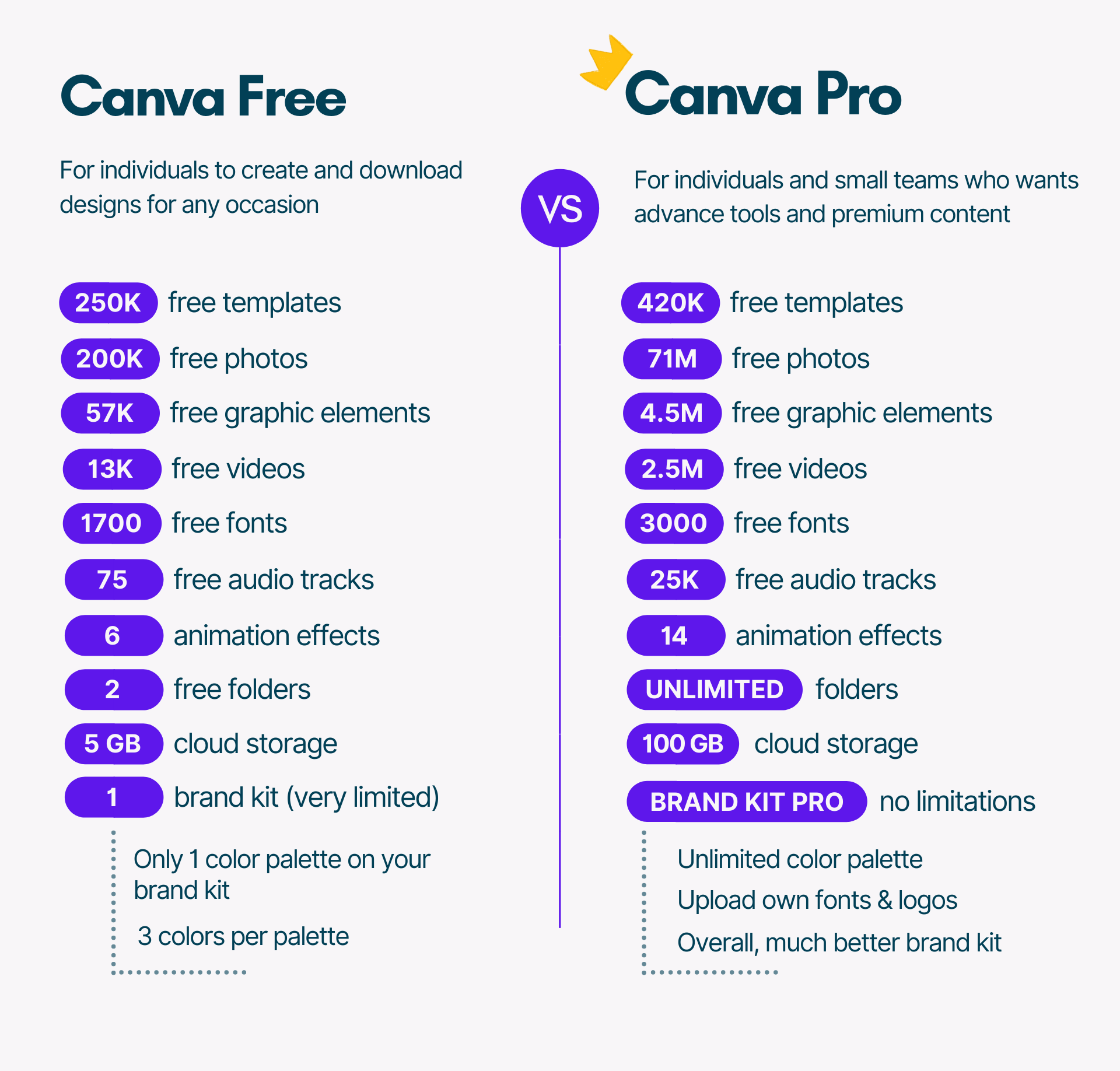
On the other hand, the Enterprise plan includes everything the pro plan has, plus:
- Ability to control your team’s access to apps, graphics, colors, logos, and fonts with brand controls.
- By utilizing advanced template locking, you can protect any part of your design from team edits.
- 500 Brand Kits to set your brand’s visual identity across logos, fonts, and colours.
- Using brand controls, you can control what team members can see, access, and upload in Canva.
- Built-in workflows to get approval on your designs.
- Unlimited storage.
- Single Sign-On (SSO) integrations.
- And much more.
Which Canva Plan Should I Choose?
For most people, the Canva Pro plan will be the most suitable option if you want to get rid of the limitations and get access to advanced features, collaboration tools, and more content.
On the other hand, the Canva Enterprise plan is the right choice for you if you run organizations, businesses, agencies, or franchises and have large teams and need advanced controls to collaborate and publish on-brand designs at scale.
Based on your budget and requirements, you can opt for a Free, Pro, or Enterprise plan.
For more details about which Canva plan is right for you, what’s included in each plan, is it worth the upgrade and much more details then check out this guide: Canva Pro Review – Is It Worth Upgrading?
Photoshop Pricing
Photoshop offers two pricing plans, Photoshop Single App and Photography plan.
The Single App plan costs $20.99 per month or $239.88 if paid annually and this plan includes access to all the latest features and updates as soon as they’re released, Photoshop on desktop and iPad, 100GB of cloud storage, Adobe Fresco, Adobe Spark, Adobe Fonts, and Adobe Portfolio.
The Photography plan has two sub-plans, one is $9.99 per month or $119.88 annually for 20 GB and the other one is $19.99 per month or $239.88 yearly for 1TB.
Except for cloud storage, both Photography subscriptions include access to all the latest features and updates as soon as they’re released.
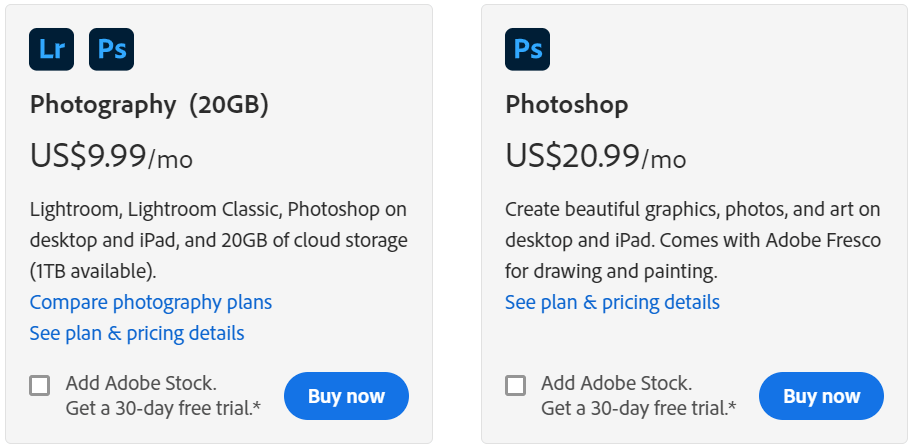
So these are the pricing plans of Photoshop but, isn’t this sound like you’re getting less in the Single App plan which costs twice as much as the Photography (20GB) plan?
Let’s get to, what’s the main difference between Photoshop’s Single App and the Photography plan?
- The Single App plan includes 100GB of storage and access to Adobe Freso (not Lightroom).
- The Photography plan includes 20GB ($9.99) or 1TB ($19.99) of cloud storage and access to Lightroom and Lightroom Classic but you don’t get access to Adobe Freso.
If the 20GB cloud storage and access to Adobe Fresco do not affect you then the Photography plan is a much better value for money compared to the Single App plan.
RELATED ARTICLE: How Much Is Photoshop? The Cost & Differences of Each Plan
Pricing: The Verdict
It’s a draw! There’s no significant difference in pricing between the Canva Pro plan and Photoshop’s 20GB photography plan and it is a much more powerful
piece of software than Canva.
However, if you choose any other plan of Photoshop then Canva definitely becomes a cheaper option and it offers a free plan that Photoshop doesn’t provide.
Overall, in terms of pricing, both have one plus point and one negative point so it’s a tie because the winner for you depends on your requirements, skills, and budget.
Supported Devices & Technical Requirements
Both Canva and Photoshop run on the desktop (Windows & Mac) and have an app for Android, and iOS.
Canva is primarily a web-based application so you don’t need to download or install its application on your system. However, it is available as a desktop app for both Windows and Mac.
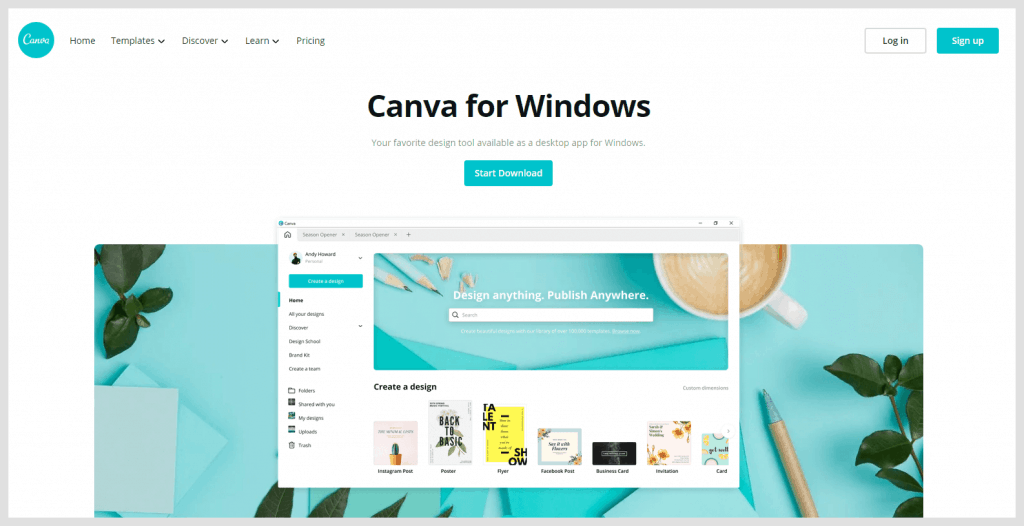
The downside of Canva as compared to Photoshop is that you can’t use it if your device isn’t connected to the internet.
Comparatively, Photoshop isn’t a web-based application so you’ve to download and install it on any device and it works with or without an internet connection.
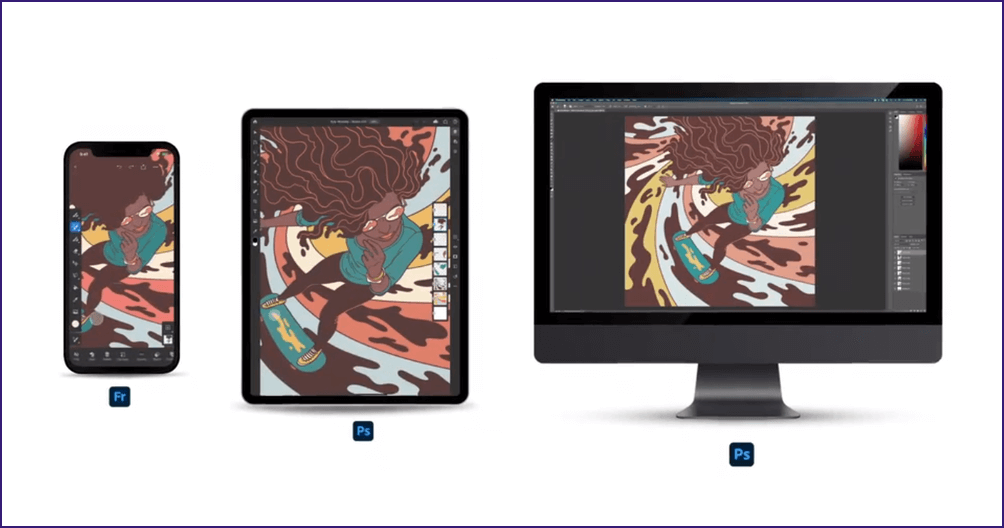
However, the downside of Photoshop as compared to Canva is that you should have at least a mid-range device for installing or running the software, otherwise, the software might not run properly on your system.
To get a better understanding, let’s talk about the technical requirements of both tools, starting with Canva.
Canva Technical Requirements
Since Canva is primarily a web-based application so it’s not resource-intensive. However, here are some basic technical requirements for running Canva:
- For the Android app, the operating system needed is Android 4.1 (Jellybean) or higher.
- Operating system needs to be iOS 10 or higher.
- Minimum memory space required is 150 MB
- Stable internet connection
It supports almost all the major internet browsers except Internet Explorer (not Microsoft Edge),
however, the current version of your preferred internet browser must be updated to the latest versions.
Photoshop Technical Requirements
Your desktop device must meet the minimum technical specifications to run and use Photoshop. Click the + icon to view the technical requirements for any device.
Supported Devices & Technical Requirements – The Verdict:
When it comes to supported devices, both platforms are great because they offer you applications that are readily available for any device.
The only difference is that Canva is not resource-intensive but it’s not offline software. While Photoshop is an offline software but you should have at least a mid-range device to use it.
So, in terms of supported devices and technical requirements, it’s a tie!
Conclusion
Both Canva and Photoshop are the big giants but they are designed for different users.
Photoshop requires years of practice and a strong sense of editing knowledge to create a masterpiece. On the contrary, Canva is easier to use, and even a novice can get started with it.
To sum up this comparison of Canva vs Photoshop, here are my final thoughts:
I recommend Canva if you are a beginner, non-designer, or have basic knowledge of designing to create quick designs with its drag and drop editor, numerous templates, millions of photos, videos, and easy to use features.
You Should Opt For Canva If:
- You are a beginner in the designing field.
- You need an easy to use features and integration options.
- You want a large stock of pre-designed templates, images, videos, animations, and elements.
- You want to create quick designs in minutes for your blogs, YouTube channel’s thumnail, social media accounts, presentations, and other similar fields.
- You want budget friendly designing tool.
On the other hand, I recommend Photoshop for you if you’ve years of knowledge in editing or are willing to invest time and effort in learning it to create unexpected and unique masterpieces with your skills and creativity.
You Should Opt for Photoshop If:
- You’ve immense knowledge in designing or willing to invest time and effort in learning it.
- Need endless editing capabilities and advanced features.
- You have a mid to large-sized business.
- You want completely unique designs for your brand.
Hopefully, now you have a good idea of which one is right for you! If you’ve any questions or wanna share your thoughts, please let me know in the comment section.
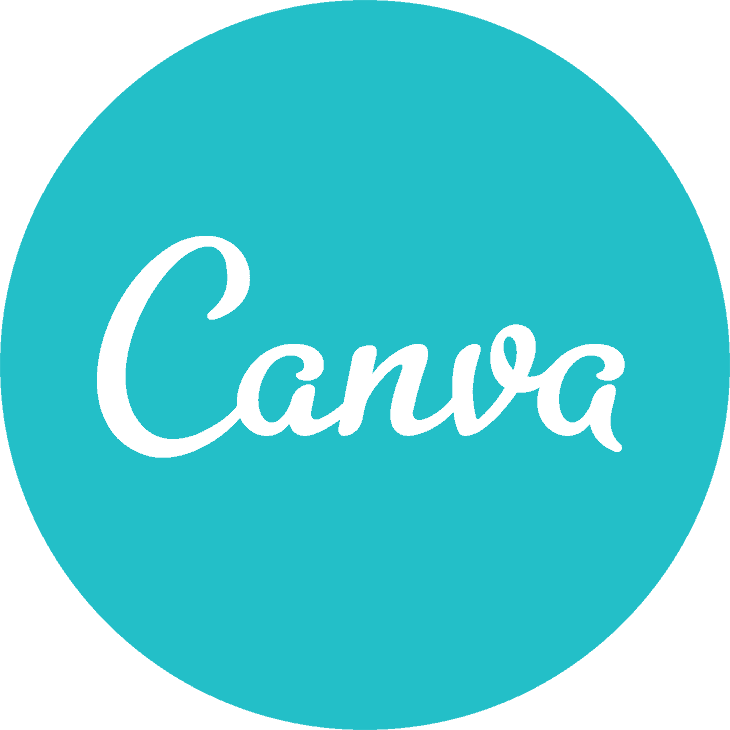

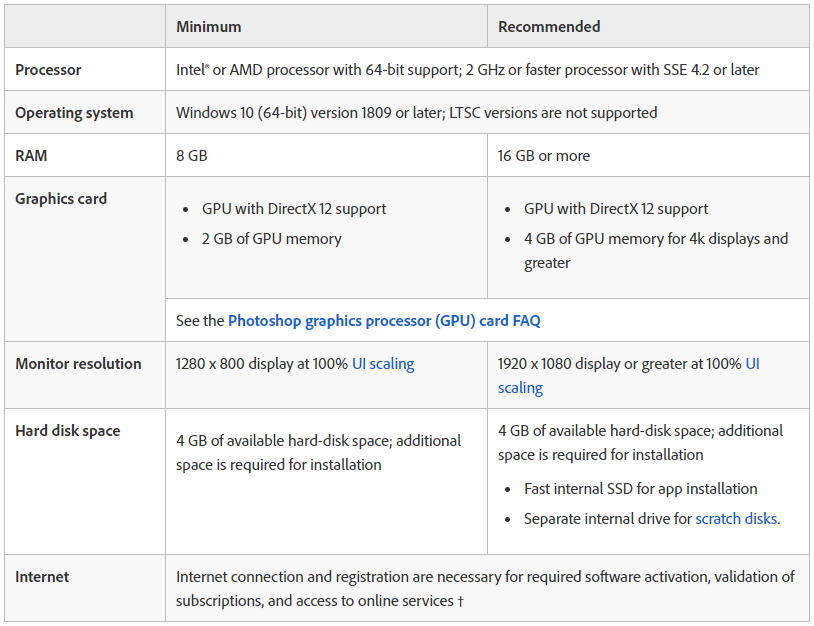
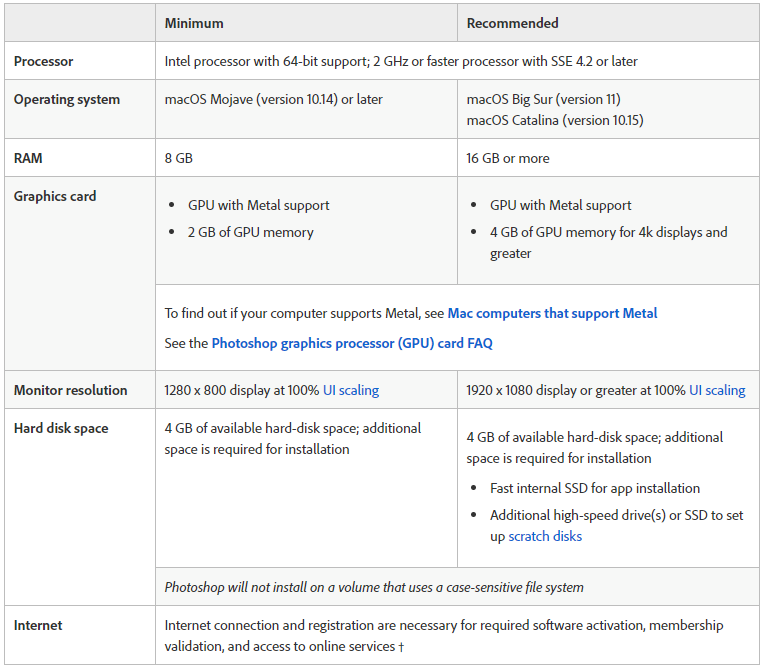
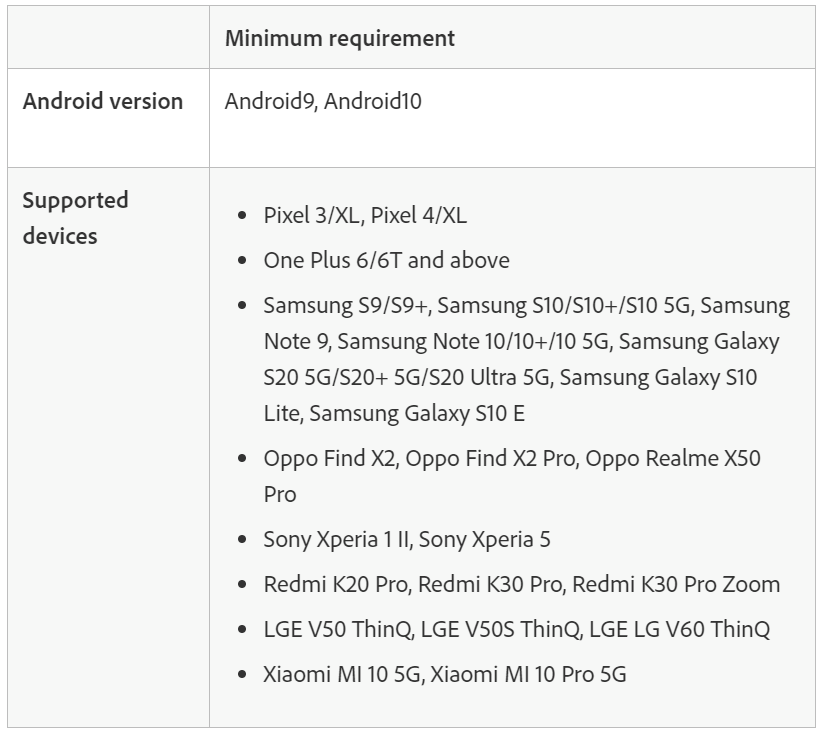
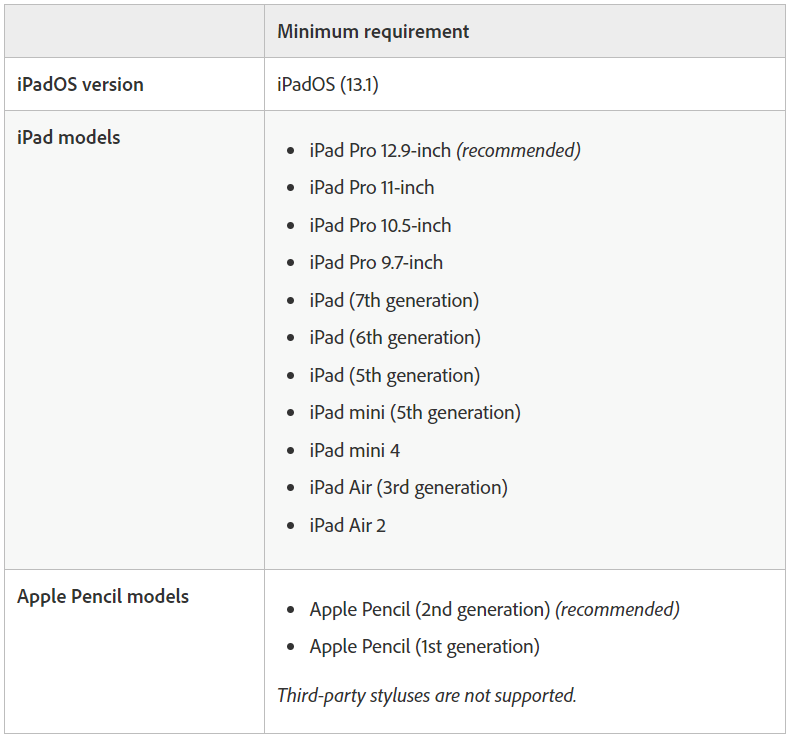
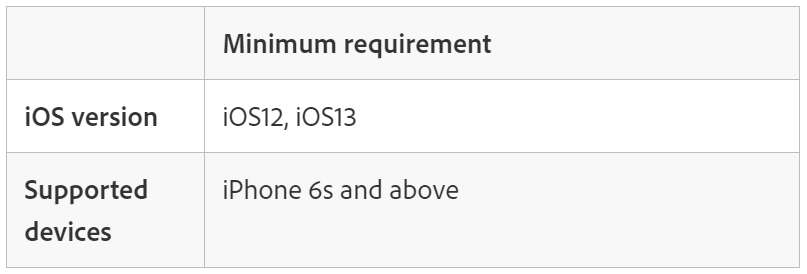
So nice 😊