Last Updated: December 16, 2023
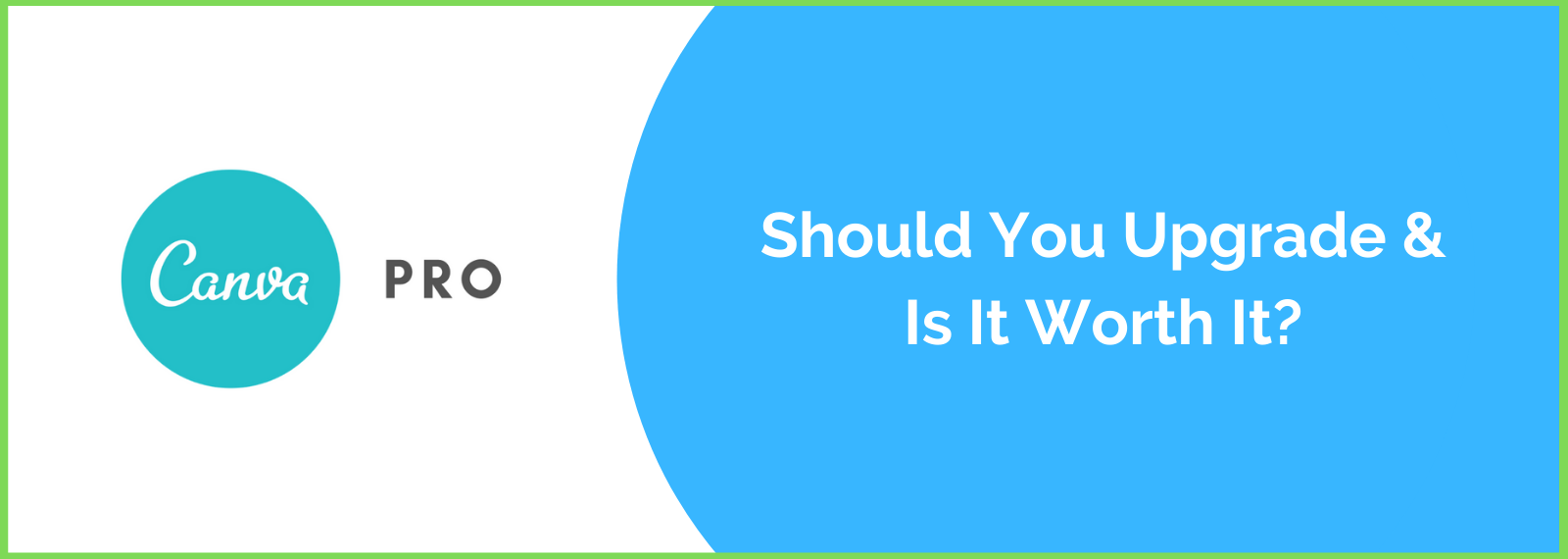
I dove deep into the Canva Pro plan to uncover the good, the bad (and the ugly) to let you know if it’s worth the extra investment or not.
If you’ve been using the free plan of Canva, you know it’s the best online tool for creating designs, right?
But you’ve probably wondered whether paying for Canva Pro is worth it, or if it’s better to stick with the free plan and save money.
So make sure to read this Canva Pro review until the end. That way you can make the best decision for yourself.
Here’s what I am going to cover in this article:
- Canva Free vs Paid
- Is Canva Pro Worth It?
- Canva Pro Pricing
- Which Canva Plan Should You Choose?
- Ease of Use
- Pros and Cons
- How To Get Canva Pro For Free?
- Canva FAQS
Canva At A Glance
If you’re short on time, here’s a quick interactive presentation about Canva Pro and the free plan to give you an overview so you can make a quick decision whether the pro plan is worth it for you or not.
Canva Pro vs Free
The free plan of Canva is a good option for you if you often use it to create quick designs and don’t mind the limitation that comes with it. Whereas, the pro plan is best for you if you need access to millions of premium content and time-saving features with better collaboration functionality.
I am going to explain each feature and what both plans have to offer in detail but before that, take a look at this side-by-side comparison between Canva Free vs Pro plan.
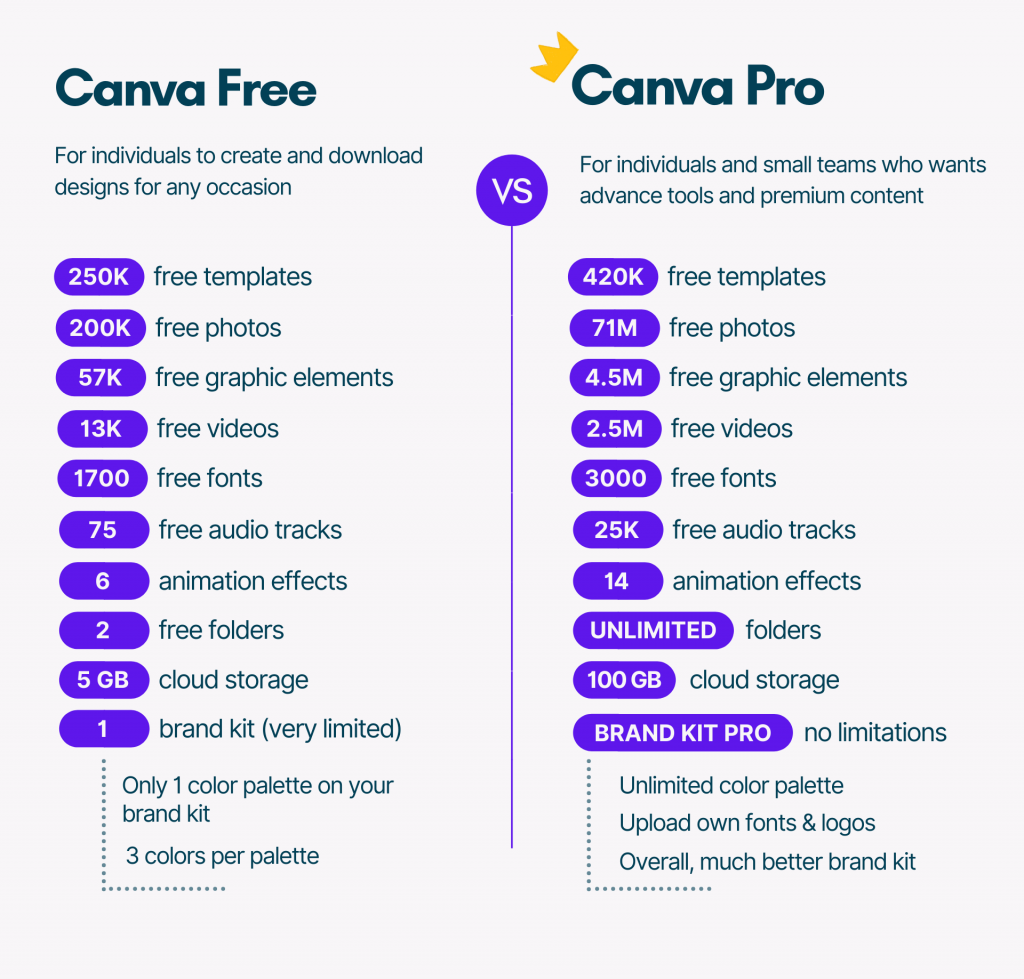
Let’s get into the details.
Canva Free Plan Includes:
So, these are the main features and content you get with the free plan.
Now, let’s talk about what’s included in Canva Pro.
Canva Pro Plan Includes:
Canva Pro plan includes everything free plan has, plus:
So all of these are included in the Canva Pro plan.
Every feature of the Canva Pro plan is useful but the first five features and getting access to 610,000+ premium templates, 3000+ fonts, and a library of 100+ million premium photos, videos, audios, and graphics are probably the big draws of the pro plan.
Being able to create content that matches to your brand, removing background from images in one click, instantly resizing designs into any content format or custom sizes, transparent images in seconds, and scheduling your designs in Canva are the huge benefits of Canva Pro.
Watch out this video to have a quick recap of the main Canva Pro plan features!
Canva Print
Besides all that, Canva offers you a service known as Canva Print which allows you to print your designs and order them if you want.
To learn more, here’s a quick introduction to Canva Print:
Finally, here comes the main question, is it worth upgrading to Canva Pro? Let’s discuss.
Is Canva Pro Worth It?
Canva Pro is worth it if you need access to premium 610,000+ templates, 100+ million premium stock photos, videos, audios, and graphic elements, 25K+ audio tracks, 3000+ fonts, 100 GB storage, unlimited folders to organize your designs with better collaboration tools and advanced time-saving features.
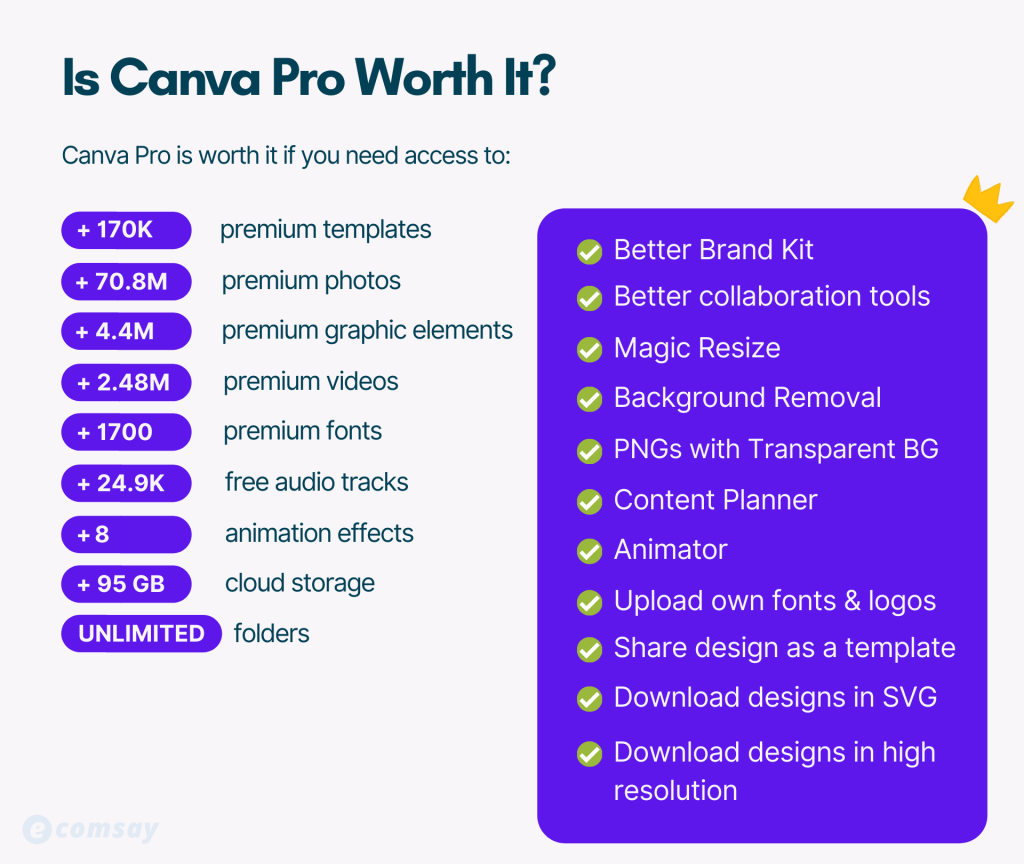
All of these are available only to Pro plan users and upgrading to Canva Pro totally depends on you.
Just ask yourself. Do I need access to all of these premium content and most of the advanced time-saving features?
If the answer is yes then Canva Pro is worth it for you and if the answer is no then Canva Pro isn’t worth it for you.
It’s that simple.
However, the above image just gives you a quick overview of what the Pro plan includes, and if you haven’t read the above section (Canva Pro vs Free) where I covered everything in detail…
Make sure to read everything carefully and take a look at an overview of each feature so that way you can make the absolute right decision whether upgrading to Canva Pro suit your needs or not.
What I figure out is that majority of the Pro plan users are happy (including myself) with the Canva Pro plan because it is pretty robust and affordable.
However, if you’re still skeptical, I’d recommend trying out Canva Pro free for 30 days to decide if the Pro plan is right for you or not.
How Much Is Canva Pro?
Canva Pro is $12.99 if you choose to be charged monthly or $119.99 per year, for up to 5 people which means you can give access to your other 4 team members to Canva Pro.
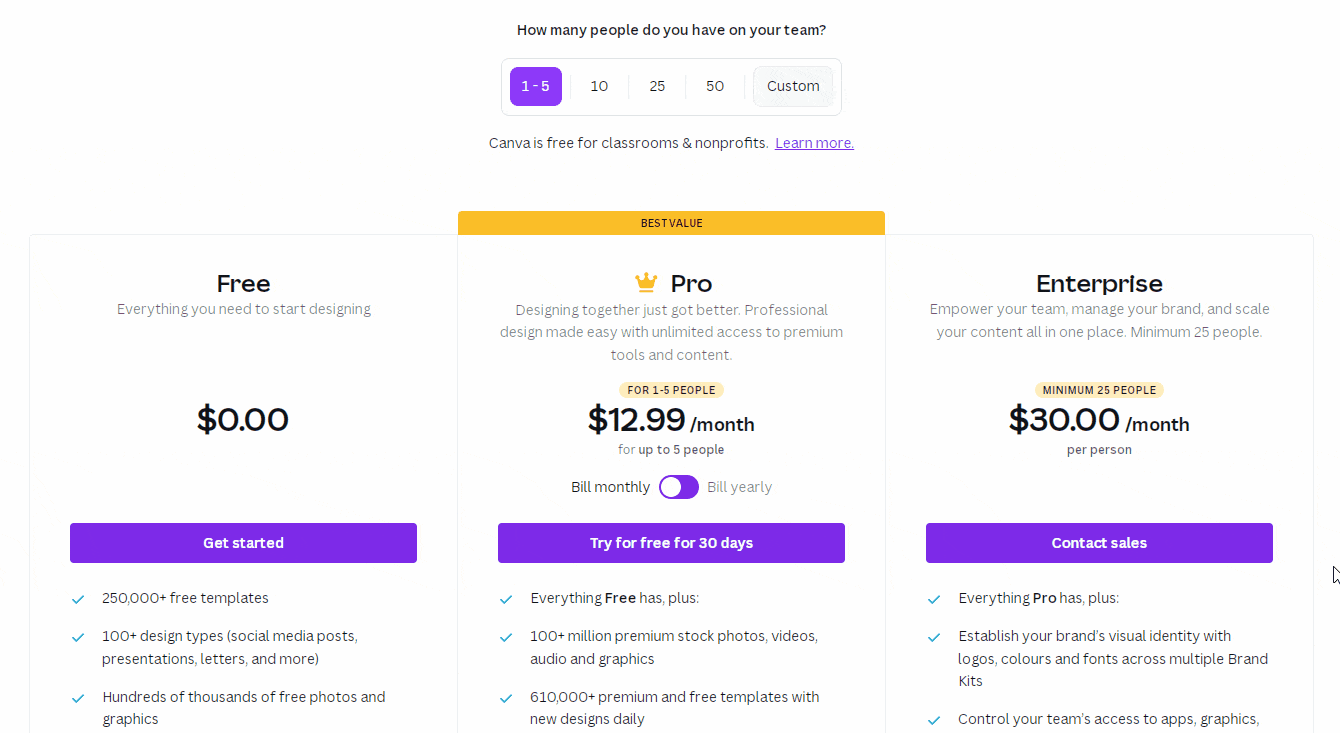
Apart from 5 team members, giving access to each adding each additional member will cost you $7.
For more details, visit this article: Is Canva Free? Here Are The Pricing Plans
Which Canva Plan Should You Choose?
If you don’t use Canva frequently, need decent number of features and content to create quick designs, require no more than 5 GB of cloud storage, and do not need to download designs in high-resolution then stick with the free plan.
However, when it comes to premium plans, here’s my suggestion:
For most users, the Pro plan will be the most suitable but if run a company or have a team of more than 25 users and they have to work together in Canva then the Enterprise plan is right for you.
In short, the Pro plan is good for individual or small business owners while the Enterprise plan is for larger teams who need advanced features and collaboration controls.
I understood, but should I choose the monthly plan or yearly?
If you select the yearly plan of Canva Pro, you get a 29% discount as compared to the monthly plan.
The monthly and yearly plan of Canva Pro offers the same features but the pricing is different.
Is Canva Easy to Use?
Graphic designing tools or software often struggle to combine power with ease of use, but Canva has excelled in this crucial area.
It is very easy to use, in fact, it becomes so popular especially because of its ease of use and ready-made templates for any content type.
Anyone can use it, a non-designer as well as professionals. It is as easy as that – you don’t need graphic designing skills and can create stunning designs in minutes.
Choosing from 610,000+ predesigned templates, millions of photos, videos, audios, elements, graphics, thousands of premium fonts, hundreds of integrations, and tons of time-saving features make Canva a quick and affordable tool for creating professional-looking designs.
Besides all that, the drag and drop editor of Canva makes it even easier for anyone to create stunning designs in minutes with a live preview.
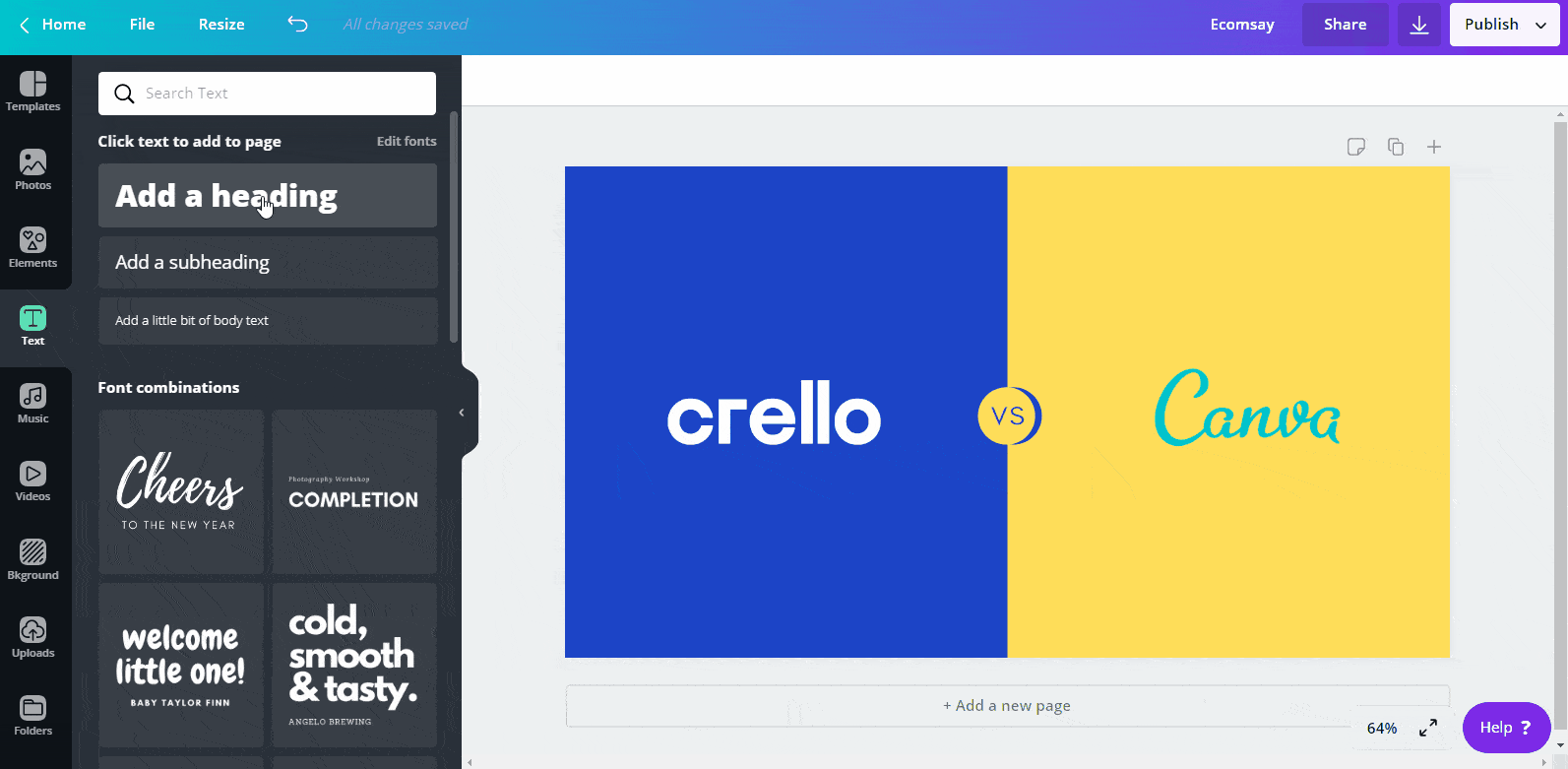
Try it yourself for free and discover how easy Canva is to use by having a go on Canva’s 30-day free trial – it won’t cost you a single cent!
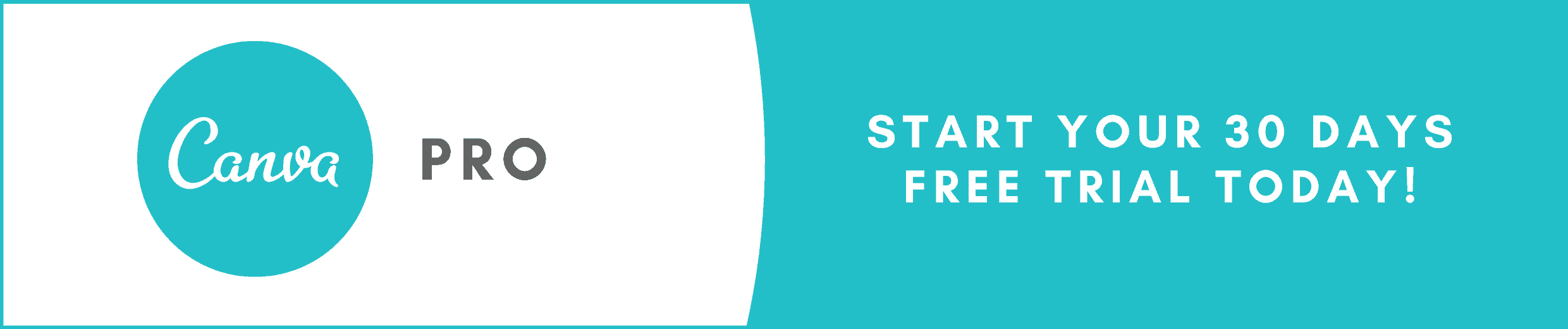
Canva Pros and Cons
No matter whichever platform you choose, there will be some pros as well as cons and it’s your job to know what they are, so you have no regrets later on.
There are many pros and cons online about Canva – usually with user-generated reviews which is fine but I will share my personal experience with Canva.
So, here are the main pros and cons that I think you can expect to encounter if using Canva.
Let’s start by looking at some of the advantages of Canva.
Pros of Using Canva
Canva Pros
#1 – Quick & easy to use
As I already discussed, it is one of the easiest tools out there for designing any type of content.
Other tools such as Adobe Photoshop definitely have more editing features than Canva but it can be overwhelming and frustrating to use for the beginner designer.
In my opinion, Canva is a must-have tool especially for beginners or people with little design experience. However, even photoshop experts use Canva for quick and easy designs.
RELATED ARTICLE: Canva vs Photoshop – What’s The Right Choice?
#2 – Tons of integrations and third-party apps
Canva is integrated with hundreds of popular platforms and third-party apps such as social media platforms, cloud storage services, music hosting sites, CRM like HubSpot, editing extensions, and much more.
Integration with other platforms saves your time to do things within Canva such as sharing your photos or saving your designs in Dropbox with one click.
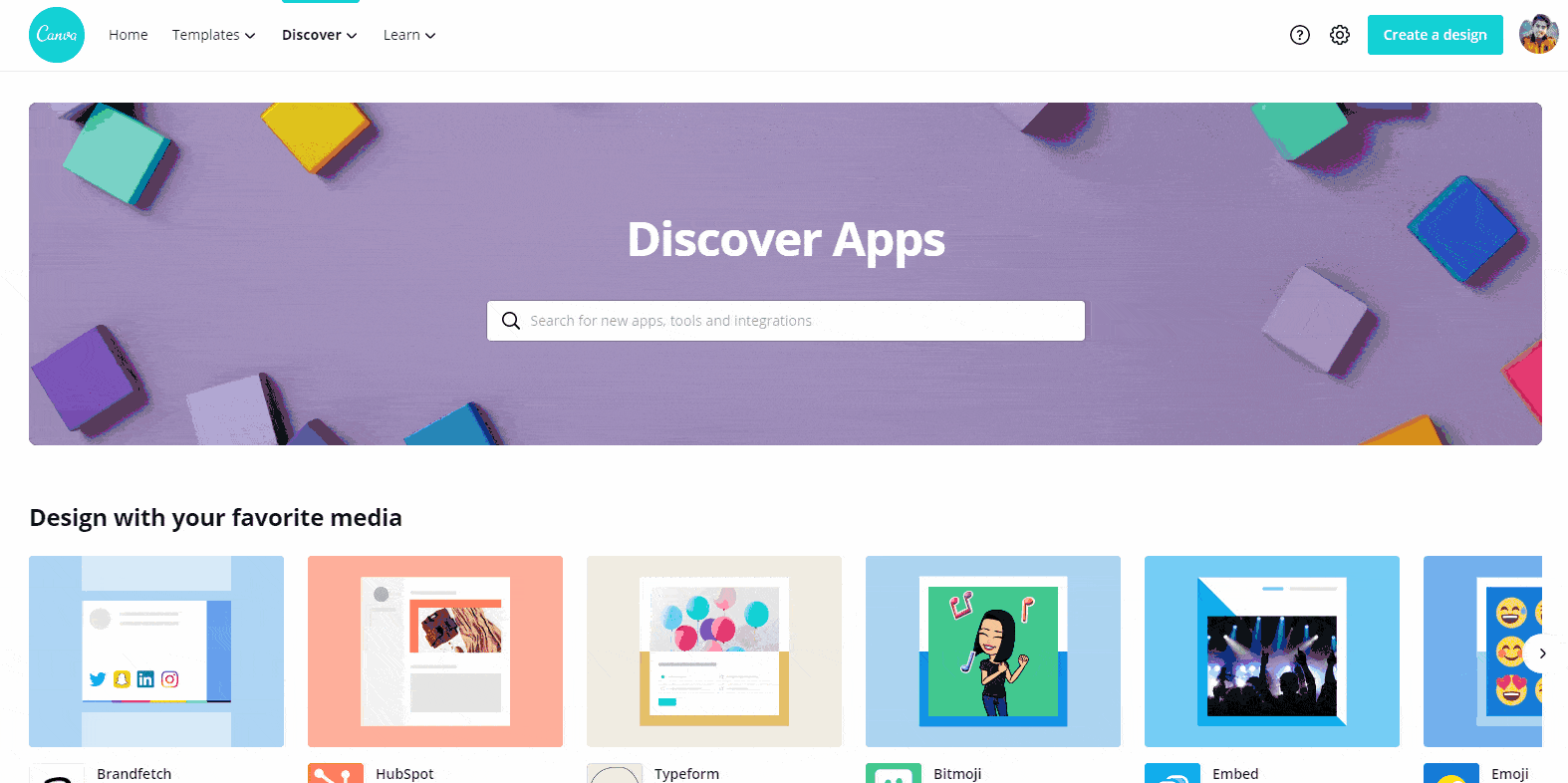
#3 – Huge number of pre-designed templates and graphics
Canva offers you more than 610,000 pre-designed templates for any content type which is a huge plus.
All you’ve to do is, simply select any template whether a social media design, logos, presentation, or any other content types, and then just customize that design however you like with your creativity.
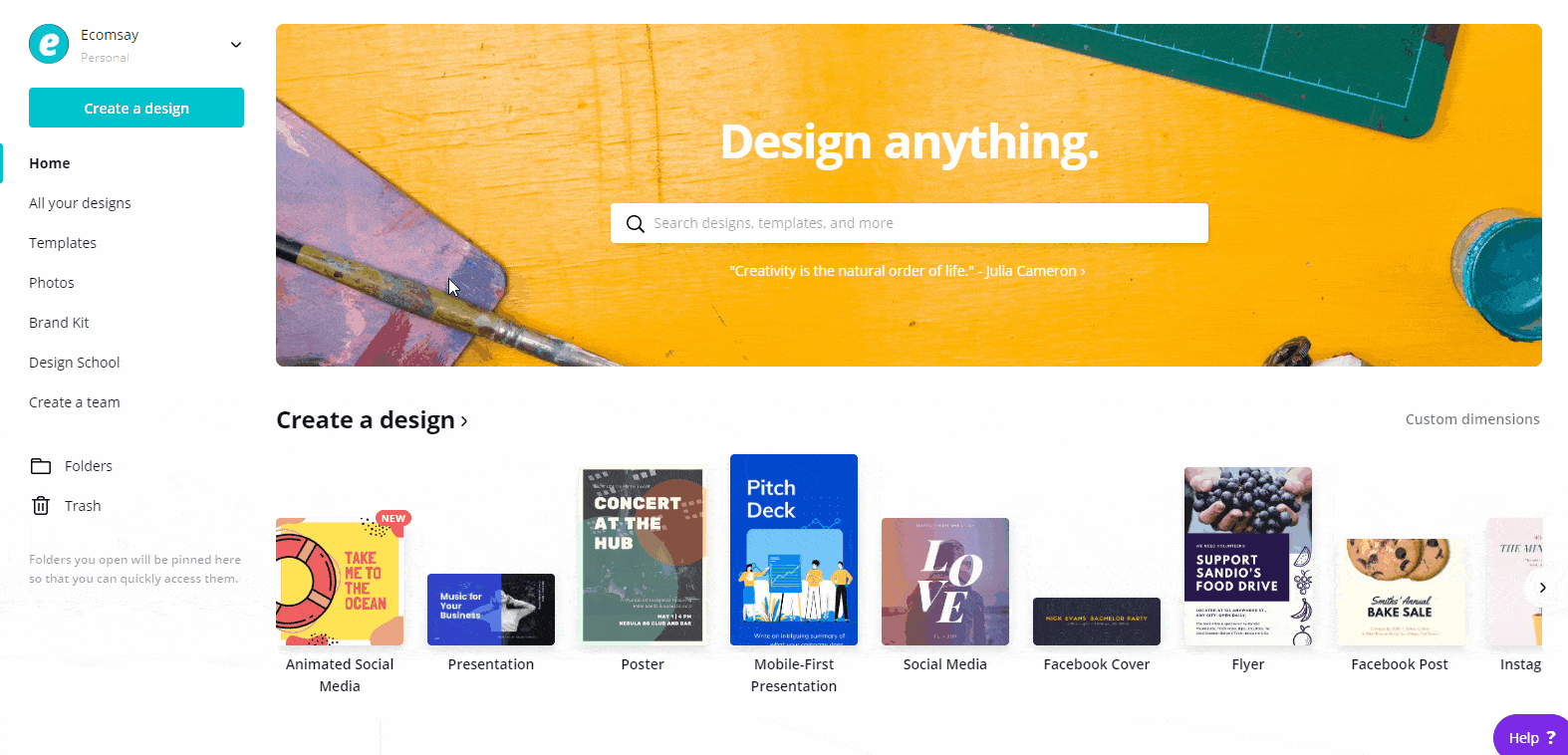
The templates are professional and flexible. You can easily change the photos, color, fonts, add elements, icons, and much more!
#4 – Clean and user-friendly interface
The interface is straightforward, it’s got a clean, modern interface with a user-friendly layout.
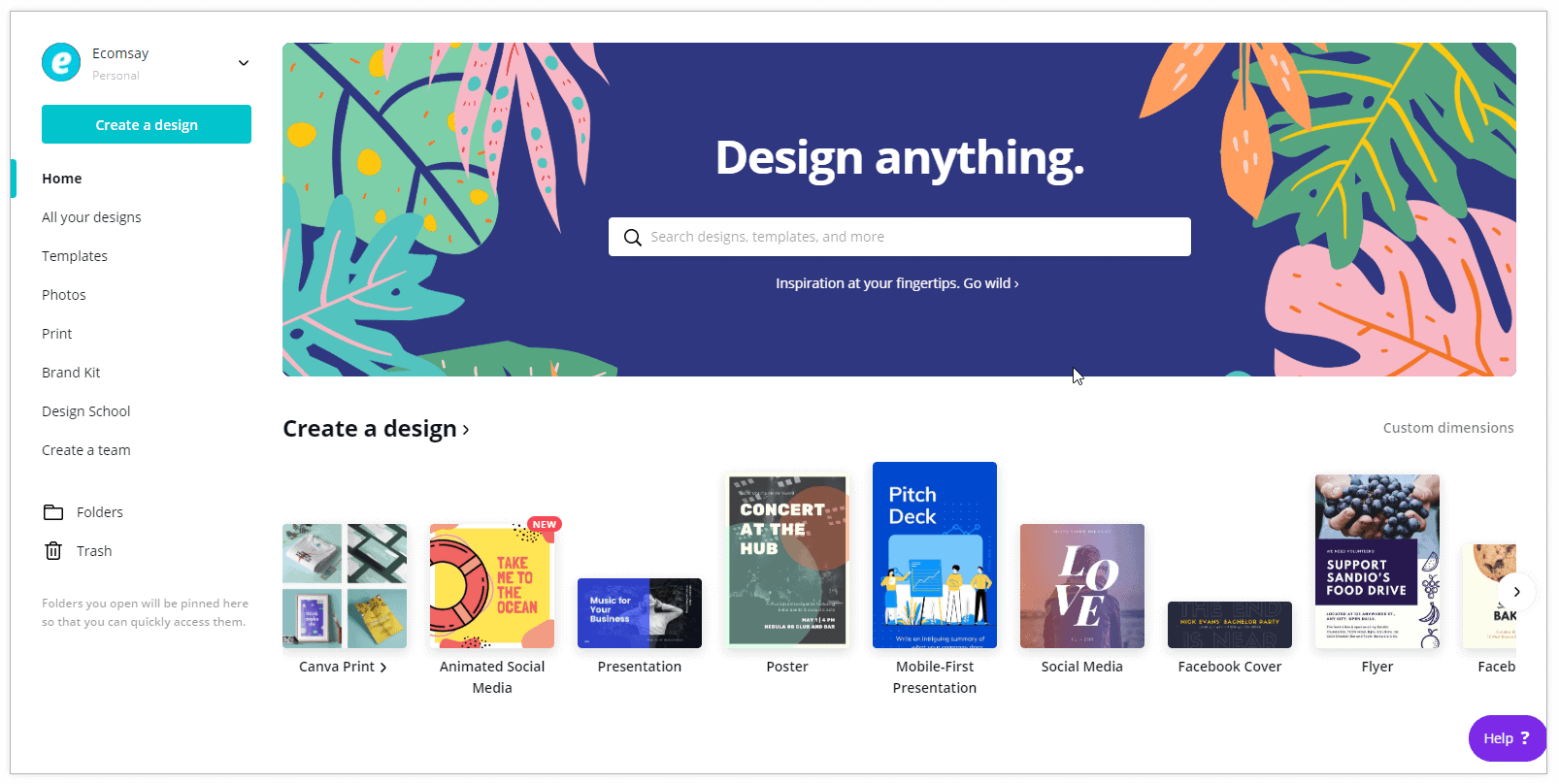
#5 – Collaboration
One of the benefits of using Canva especially for someone with a team is that they can work together on designs in real-time which is an excellent way to collaborate with peers on any project
Sending an invitation is pretty simple, you just need the person’s email and give them access as an administrator, team member, or template designer to work together on designs.
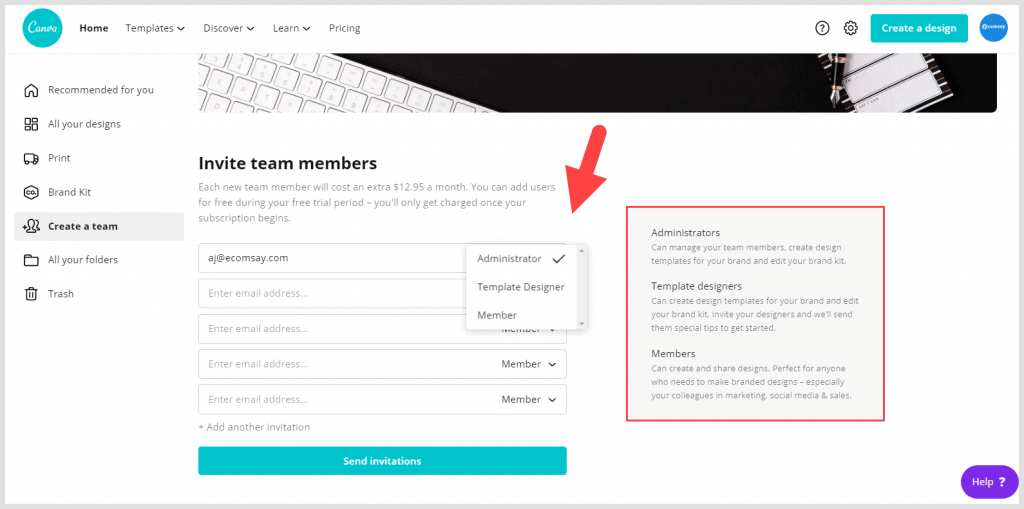
#6 – Access to millions of photos and graphics
As I already said, Canva provides millions of free and premium high-quality photos to create beautiful designs.
The pro user gets access to more than 100+ million premium photos, videos, and graphics that you can download and use anywhere.
It’s a huge plus for those who pay for expensive stock subscriptions like iStock, Getty Images, or any other to get premium photos or videos.
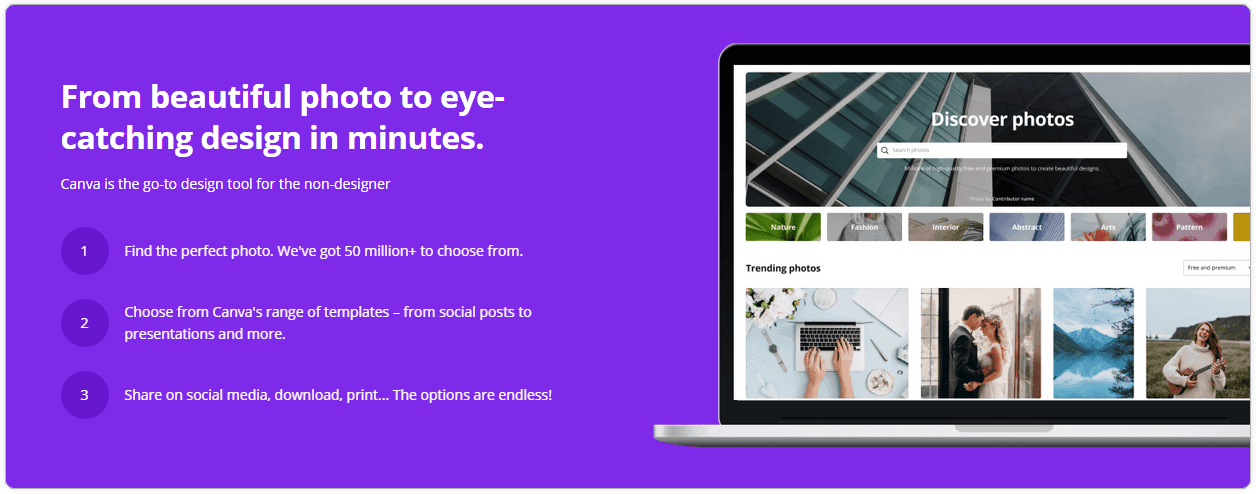
Cons of Using Canva
Now, let’s talk about the negatives of Canva.
Canva Cons
#1 – Mobile app isn’t user-friendly
Canva’s mobile app is not user-friendly and a little bit hard to use on mobile devices, and it has more design restrictions than the browser.
The reviews of the app are excellent but the main issue is that it is not entirely user-friendly and sometimes the templates get ruined.
The app is a lot better now than before but still, it has some issues which need to be fixed.
I recommend creating all your designs on your PC’s browser or the desktop version.
#2 – Customer support is’nt very good
One of the downsides of Canva is that their customer service is not the greatest.
Sometimes Canva support team takes a while to get back to you but your issue/question will be resolved eventually.
#3 – The best features require a subscription
The free plan is a very good option for many users but to gain access to its time-saving features and premium content, you will have to upgrade to the pro plan.
#4 – Poor search results
The search result of Canva is not user-friendly especially for free users to find images, elements, or graphics.
Maybe you will be searching for free elements or graphics, but since there is not any filter option to choose only the free ones so you’ll see both the free and premium elements or images and that may confuse you.
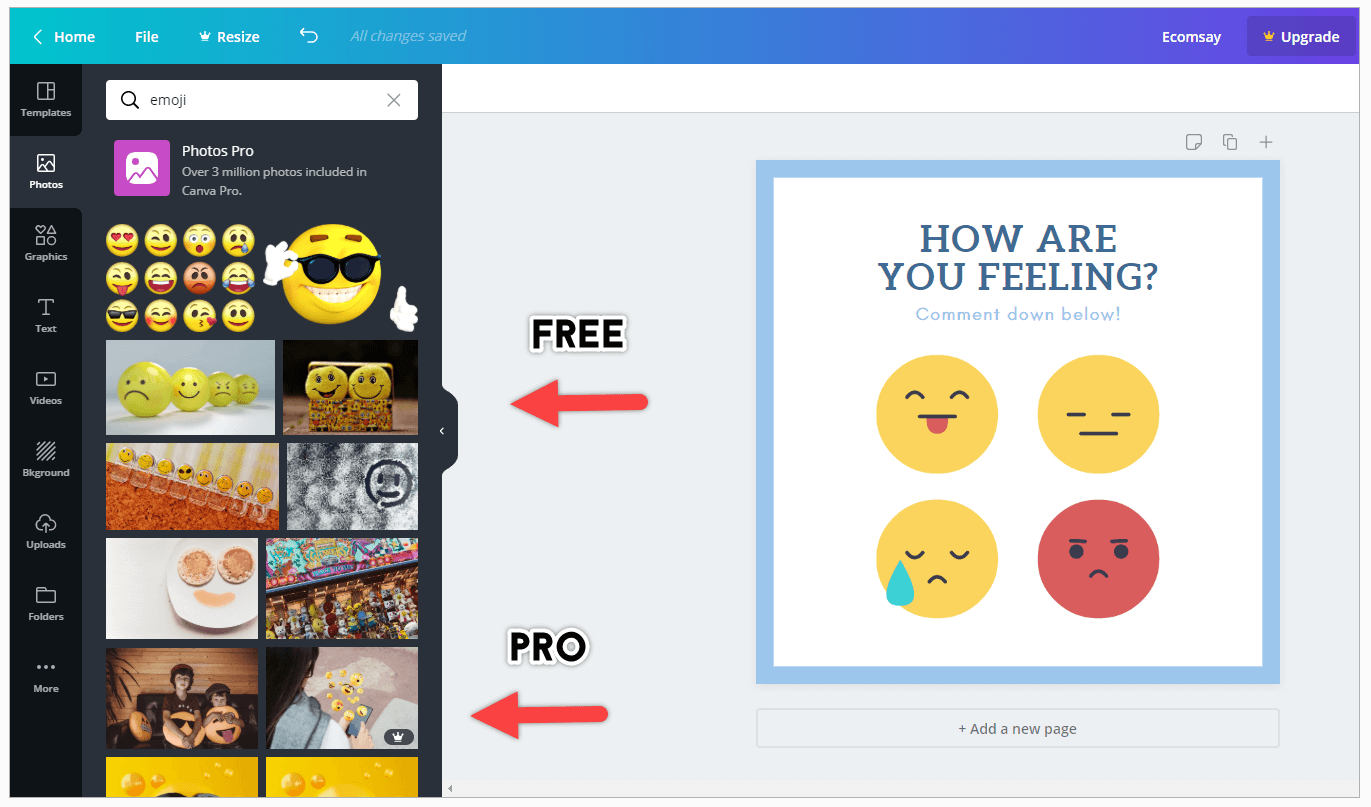
#5 – No offline feature
One of the main downsides of Canva is that you can use this tool only when you have an internet connection.
If you are looking for an offline graphic designing tool then Canva won’t be an option for you.
Instead, it’s better to learn and use Photoshop in these situations.
However, Canva has a desktop version for both Windows and Mac that you can download but still, you can’t use it without the internet.
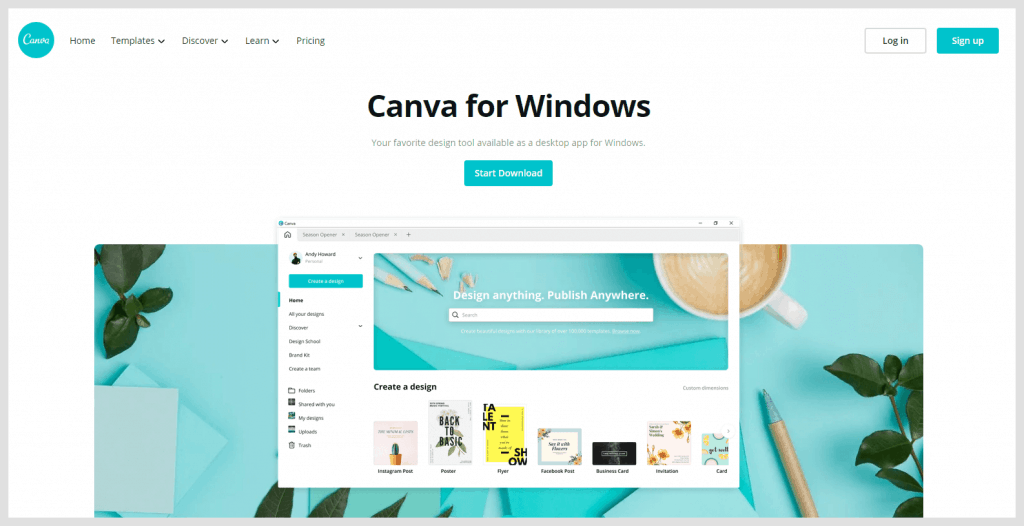
How To Get Canva Pro For Free?
So, you made your decision to jump to the pro plan, let me show you how to get it free for 30 days.
- Head to Canva.com in your browser and click on “Pricing/Plans“.
- Now click on “Try for free” and log in or sign up if you already haven’t.
- After that, you’ll see a screen like this, click on “Try it free for 30 days“.
- Now, select the monthly or yearly plan and proceed through the payment with your credit card.
Don’t worry! You won’t be charged until your free trial ends, and also you can cancel your trial at any time.
That’s it!
Enjoy using it for a month and then decide whether you want to stay with the pro plan or not.
Here’s a quick video as well on how to get Canva Pro for free (30 days).
Final Thoughts
Canva makes it very easy to create stunning designs for your project – and you can do it within a few minutes without graphic designing skills.
Its pre-designed templates give you a huge advantage because you can customize them easily using a drag-and-drop tool.
I only recommend it for small businesses/individuals who don’t have the resources to hire a designer and want to do designing on their own quickly and easily without any experience.
To sum it up, I just want to say that trying Canva Pro by yourself is the best way to know if it’s the best choice for you or not and why not try when it is free of cost for 30 days.
Now I’d like to hear from you:
So what are you gonna go with, Canva free or Canva Pro?
Let me know by leaving a comment below right now. I would love to know what you’re choosing in the comments of this article.
Common Canva FAQs
What is Canva Pro?
Canva Pro is the premium plan of Canva that comes with far more premium content including photos, templates, graphics, unlimited folders with advanced features and better collaboration functionality, and much more.
Can I cancel my Canva Pro subscription?
Yes, you can cancel your Canva Pro subscription at any time you want. However, you can also pause or unpause your subscription as well.
Can you use Canva for commercial purposes?
Yes, almost all the media on Canva can be used free for commercial and noncommercial use.
Can I Cancel my Canva Pro free trial?
If at any point you think that Canva Pro isn’t for you then you can easily cancel your free trial at any time and you won’t be charged for anything when your trial expires. But please make sure that you cancel your free trial before the trial expires.
Is Canva better than Photoshop?
In short, both programs are useful in their own ways. Canva is better than Photoshop for non-designers or someone who wants to create awesome designs quickly. However, Photoshop is a professional-level program, that can be used for almost any kind of design you want to create.
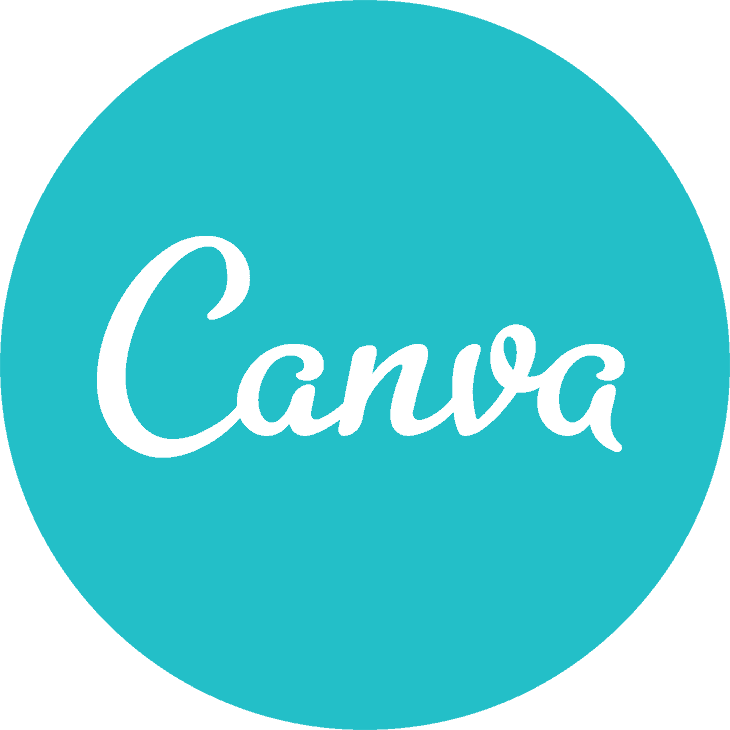
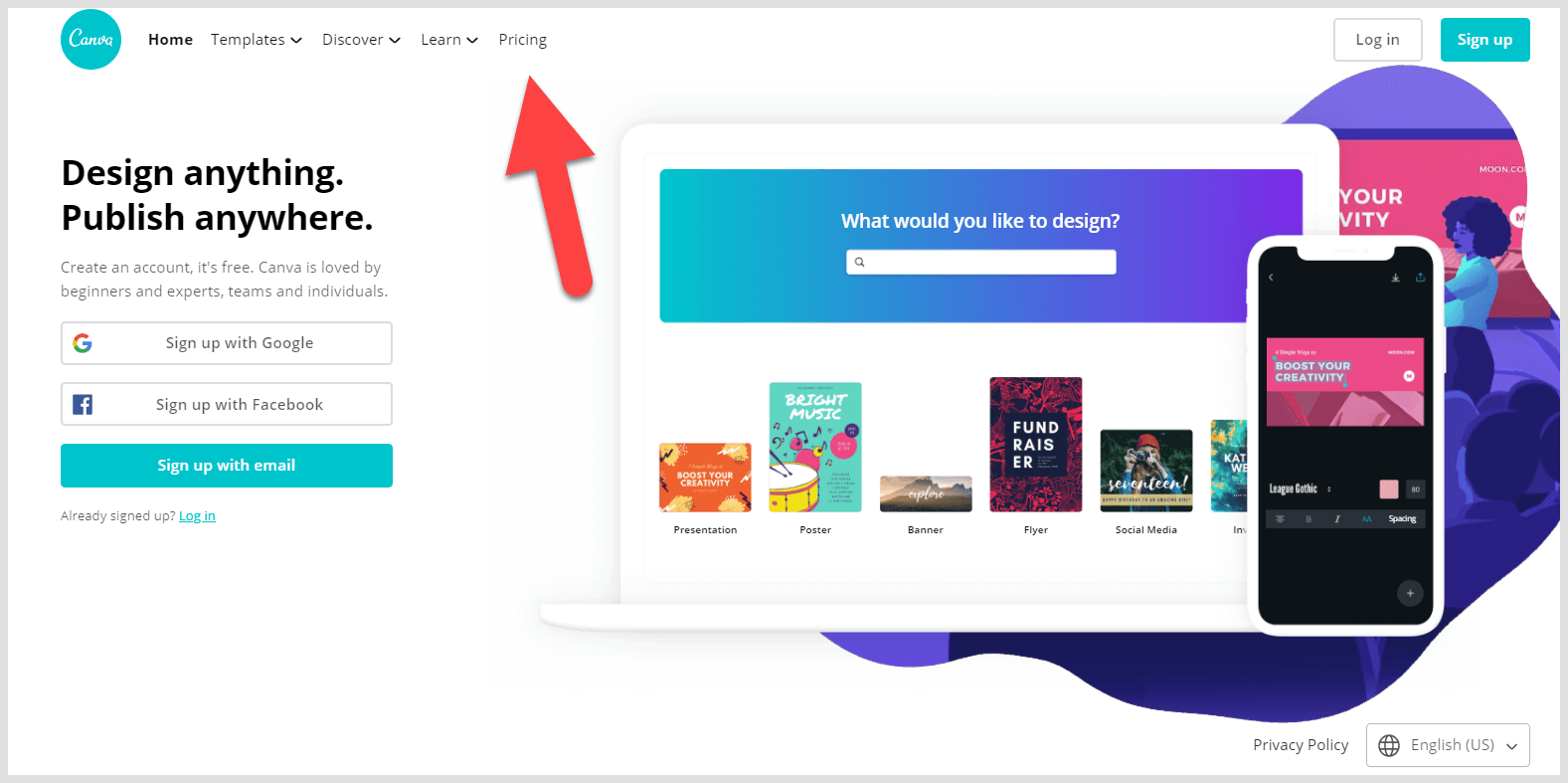
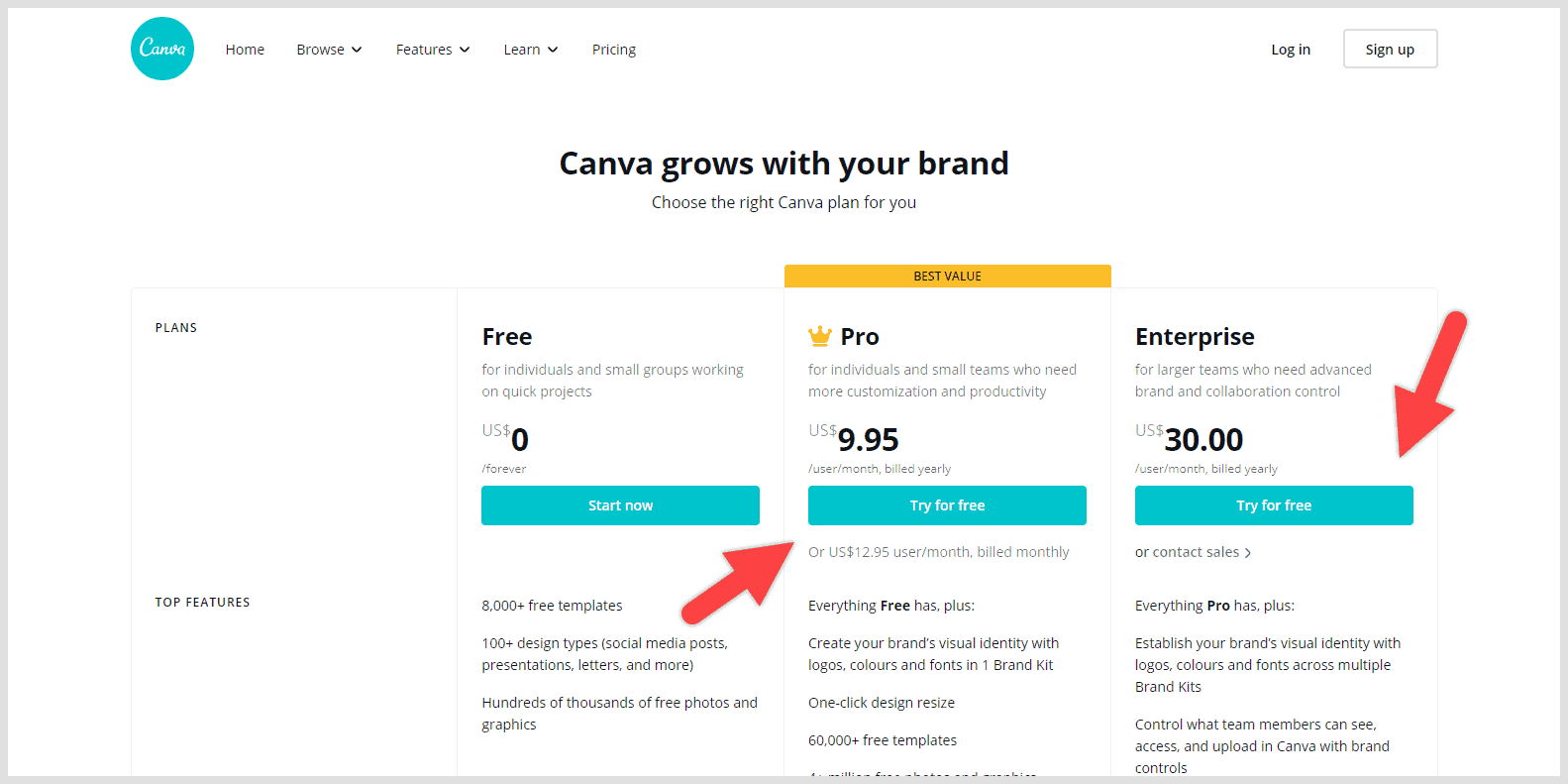
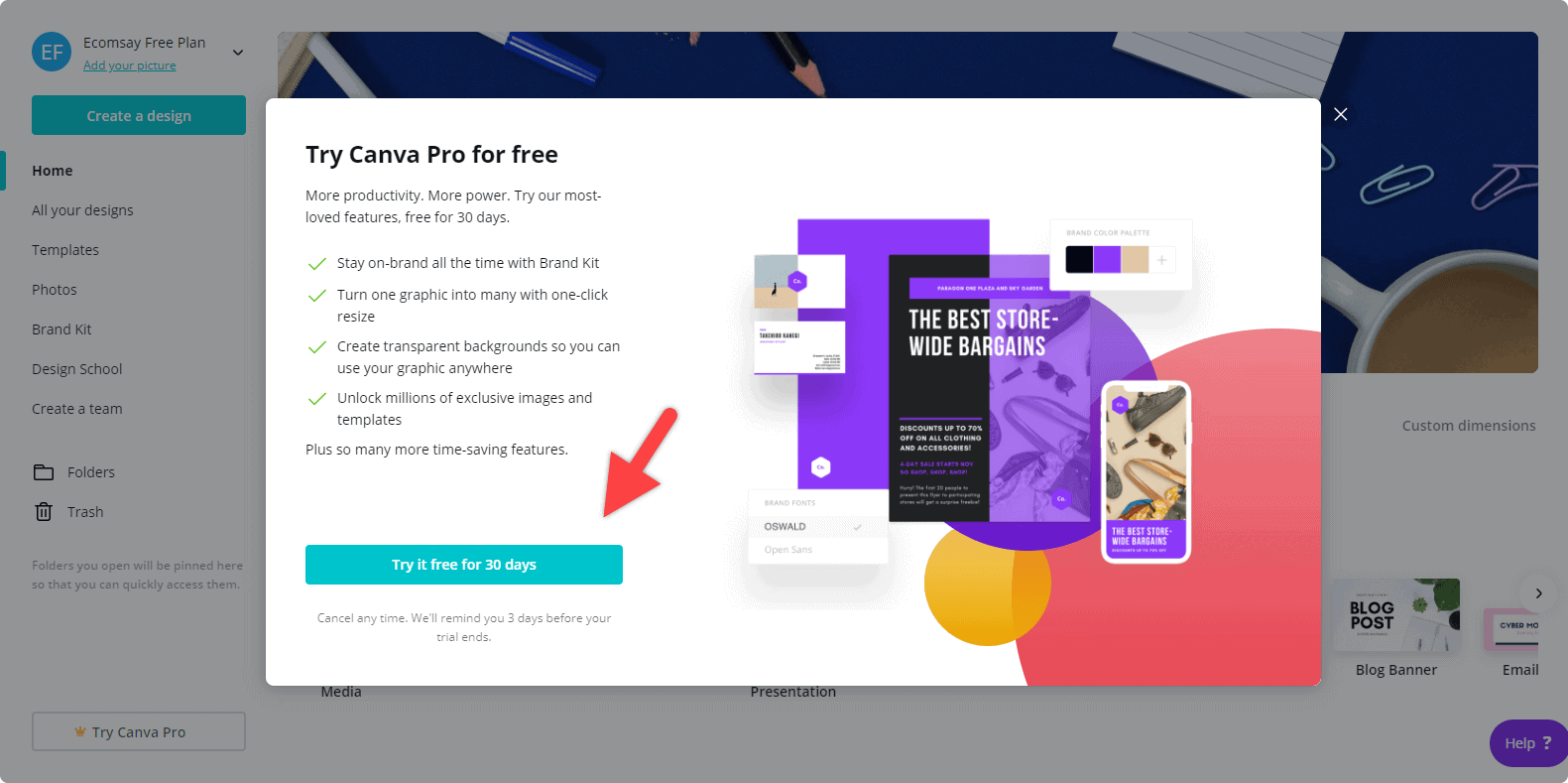
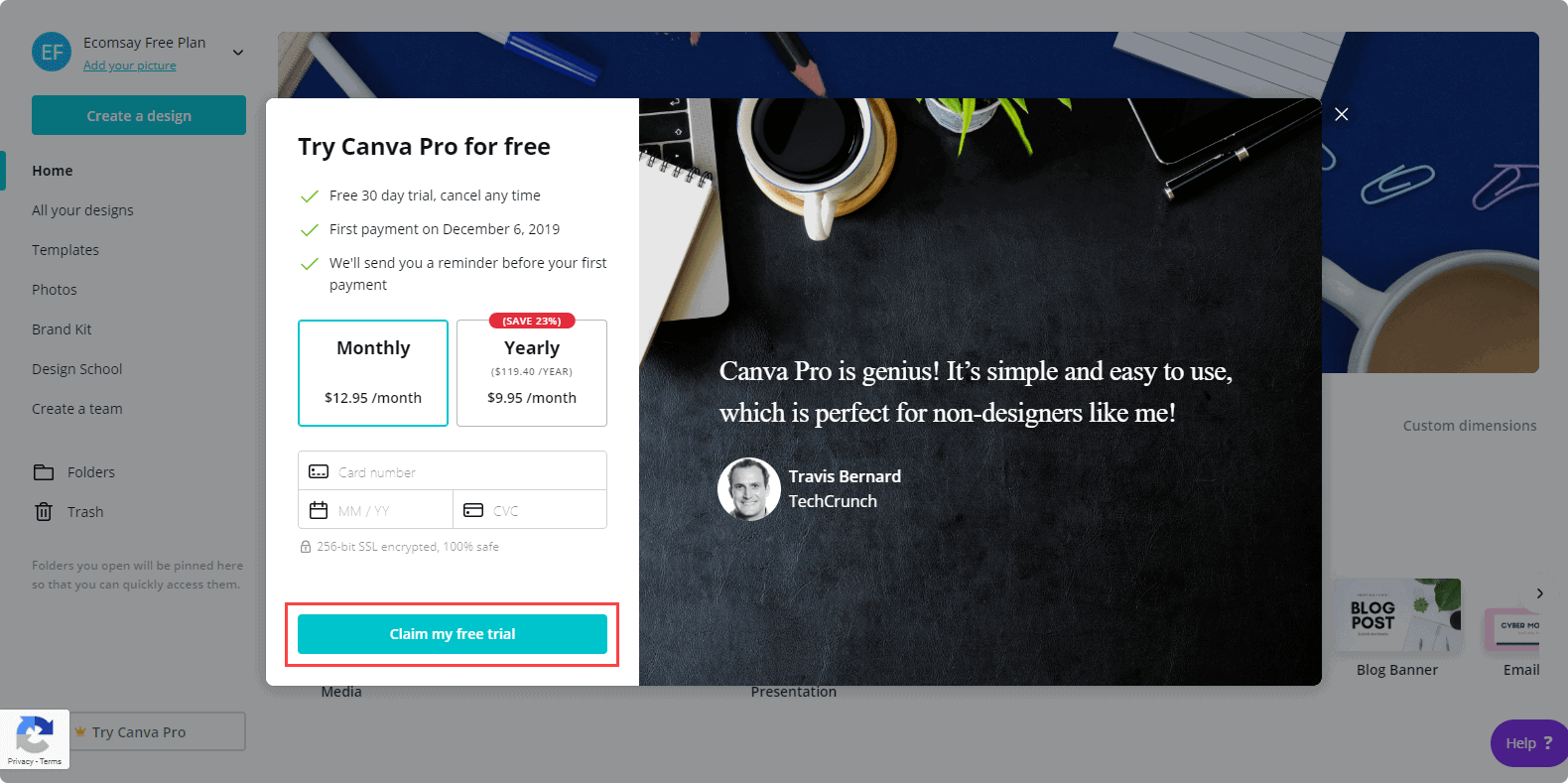
Does a user still have access to all the content created during the 30 day Canva Pro trial if they chose not to purchase the pro plan? What about folders in excess of the two included in the free plan?
Once your free trial is over, you will have access to the content you’ve designed during your trial period but you can’t download them without upgrading and there will be a Canva logo on the premium stuff you used in your designs.
if I buy canva pro annual subscription and get trial period of 30 days, after that money gets deducted after the trail ends or at the end of the year?
Hi Mike, The money will be deducted automatically after your trial ends, not at the end of the year.
Hi! Thank you so much for your informative article. I’m thinking about trying the Canva Pro trial to start an online t-shirt store, but had a question. Could I still use designs I save or download for commercial use during the free trial, even if I end up canceling the pro subscription after the trial? Or do I have to stop using the designs commercially since I’m no longer paying for them on Canva? Thank you! 🙂
Hey Melissa, yes you can use the downloaded designs even after cancellations commercially, however, you won’t have access to the premium stuff once your trial is over.
Hi! Is there any way to share your content planner with your team members so that they can see your upcoming scheduled posts?
Hi Arslan,
I have just created a board/card game which we want to manufacture and hopefully sell successfully on sites such as Amazon, personal website etc.. so the images I have just created on Canva Pro are actually planned to be the box design, the game cards, parts etc. as well as the web advertising I would need to create. I’ve read every page on thier website, license agreements looking for some more info if I commit to having a Canva Pro design as a product in mass production as I really want to be sure I have some control over the usage. I couple of my questions were answered in previous comments but I’d like your thoughts on my specific use of the design. I did contact the designer as it’s only one Pro element I’m using. He was very nice and said it should be fine but my worry is if it’s possible for Canva as owners of the element to turn around and say I can’t use image when realistically at that point I may (hopefully) have sold 10,000 copies of my game?!? It would be impossible to destroy the content if they asked me to. Should I design my own so I know I have control or do you think I’m worrying for nothing? Thanks
Hi Gillian, They clearly mentioned on their website that all the media on Canva can be used for free for commercial and noncommercial use and I. Also till date, I believe no one faced any issues of copyright (including me) but there are some prohibited uses of their content that you should definitely read to avoid any regrets in future, you can read that information from Canva’s Free Media License Agreement page.
I currently use Canva and I pay the 12.99 a month. But it still ask me to to Upgrade to Canva Pro? I wanted to remove a water Mark but it asked me to upgrade to Canva Pro? Isn’t the 12.99 a month Canva Pro? If I’m already paying 12.99 a month why is it asking to Upgrade to Canva Pro when I already have it? Tried to reach customer service but it was as if no one existed. Help!
Hi you speak about what you can do within Canvas but I’m looking for templates that our team can create and use commercially with our clients. Do you know what licence would enable us to use some design elements of Canva but our own stock images? Thanks Roman
Canva Pro Warning:
1. I did a lot of research on Canva Pro and convinced my organization to invest in a Canva Pro account because it seemed like a great investment. The biggest selling point was that we could fully implement our own branding by uploading our own fonts. After uploading our fonts in our new Pro account, I realized that we cannot use more than one font within the same text box. So, if you’re using a font you’ve uploaded and you need to set one word or phrase in bold or italic, you can’t do that in the same text box. And the generic bold/italic formatting option is not available if you’re using fonts you’ve uploaded. It seems like such a minor flaw, but has become a major pain point as we work in publishing and there are formatting rules/guidelines that we have to follow.
2. As mentioned above, customer support is not good. The only way to reach Canva is via a support request. I’ve reached out more than once about this formatting issue and after a long wait, I’ve received the following message:
“At this time, we don’t have this feature available yet.
We will make sure to pass your thoughts to our product team for consideration on our future improvements.
For now, you can try using different text box for each fonts you desired to use.”
Then Canva will mark the support ticket as resolved, and that’s it.
3. You can’t really access the “Brand Kit” when you’re in the design page. All of the elements within the Brand Kit are separated and difficult to find. I was expecting a Brand Kit tab to appear where users could easily find fonts, logos, and color palettes.
4. In the top right corner of the Canva homepage, there is a “Create a Design” button which seems like the most obvious place to start designing, and I would assume most users would go there first but, you don’t have the option to start designing using one of your saved templates from that button. Why wouldn’t that be an option? Instead, you have to go to your team page, open up your templates folder, select a template, and then select “Use this template”. You really have to look for those templates and the big button at the top of the page is just misleading.
My team was very excited to work with the Canva Pro account but the features that come with it have been misleading and disappointing thus far.
Great article/review thanks.
I can emphatically agree their customer support is pathetic. I enjoyed Canva Pro free for a limited period and as soon as my charge went through ($169.99AUD), Canva Pro stopped working. I can use the app but it’s as if I am using the free version. Even my previously saved designs now include the Canva watermark all over the “pro elements”. I contacted customer support (they don’t exactly make that easy, either), and it’s been over two weeks. First two messages they demanded proof of purchase, which I supplied plenty of. Then I received another msg to thank me for my patience and the issue was being sent to the subscription team. It’s now been another five days without a word. I called Apple support and was assisted for over 40 minutes trying to resolve the issue. No luck. I have a few more days in which I can call Apple again and have my subscription fully reimbursed (thank you, Apple team!!!) but I don’t WANT my money back. I want a functioning app. I don’t have access to a desktop, so I do all my work on my phone. It’s a great app—when it works as it should.
Hi Kirsty, thank you very much for leaving your comment/review! I’ve just signed up for the free 30 day trial and although I have plenty of time left to cancel your review has worried me. Has this been resolved at all? How did you proceed in the end?
I am trying to decide whether to purchase the pro. Did you ever get your problem resolved? I don’t see an answer anywhere to your question. Just wondering .
Just wondering if you ever got your issue resolved?
I am trying to decide if I want to spend the money to purchase the pro version.
Thanks for this article, Arslan. I’m about to upgrade to Canva Pro and have been struggling with the lack of customer support to get some questions answered. When I created my team on the free trial, my Team doesn’t get access to the premium features. I don’t understand why not and Canva via Messenger hasn’t been the quickest to get the issue sorted before the free trial ends. Lol. But they are trying. That’s my biggest issue. I wish customer support was better.
Thank you for the helpful article!!
🙂
Hi. First of all, your article is fantastic. It’s very useful.
Actually I have some questions about Canva Pro.
I was searching about these for almost 4 hours in a row.
But I couldn’t get the exact answers so I’m very confused now.
Could you help me?
My questions are,
1) Let’s say I make an e-book using elements and photos that only Canva Pro provides. Then can I sell this e-book commercially?
2) If possible, then can I still sell it on my website after canceling Canva Pro subscription? Should I stop selling it and deleting it from my website as soon as I cancel Canva Pro?
Thank you for helping me. I appreciate your kindness.
Have a good day!
Hi Peter,
Here are the answers to your questions:
Q: Let’s say I make an e-book using elements and photos that only Canva Pro provides. Then can I sell this e-book commercially?
A: In short, yes, you can sell your eBook commercially.
Q: Can I still sell it on my website after cancelling Canva Pro subscription?
A: Yes, you can definitely sell even after cancelling your Canva Pro subscription and you don’t have to delete your eBook from your website after cancelling your Canva Pro subscription.
If you still have any questions, don’t hesitate to ask 🙂
No brother, you can use it forever the only thing canva restricts is logo design, if you have a commercial company you shouldn’t use canva designed logo but beyond that there is no restrictions
Thank you, this article will help me decide if I should pay for Canva Pro, and also highlighted some features I was not aware of. I also like the balanced view in your writing. Other reviews I read elsewhere were quite skewed in one direction or the other.
You’re welcome, Taryanna. Thank you for your kind words 🙂
Thank you for this review.
1.If I have an account on Mobile app, can I use it on my laptop?
2.If I buy Canva Pro on my mobile, can I use the same login on my laptop?
Hey Seemaa, You’re welcome. Yes, you can use the same login on any device you want.
How about enterprise solution? I am looking to compare this to Easil. Do you have comparison?
Hey Myra, The enterprise solution is great for large companies but for individual the pro plan is the right choice. Also, I don’t have a comparison of these two right now but maybe in future. 🙂
Hello Arslan, thank you for a good overview. What do you make of Canva tools for web design (as a part of their template offerings?
It seems Canva Pro has recently changed its policy regarding team members. When I first purchased Canva pro I was able to add one team member for free. Now I must upgrade to and extra charge of $12.95 a month. With limited customer assistance, I feel yet again another company increasing their costs and decreasing their product and customer care.
Hi Deborah, No they didn’t change their policy recently regarding team members.
They clearly mentioned and I also addressed it in this guide that Canva Pro cost $12.95 per team member per month.
However, let me know when you first purchased the Canva Pro plan?
Hi there. Are you able to schedule social media posts directly through Canva Pro?
Hey Tina, Yes you can schedule social media posts directly through Canva Pro 🙂
Very helpful article. Thank you. I tried Canva Pro but found the photo’s less exciting than the free Canva selection. Do you know if the photo’s are the same for the Free Canva ($10/photo) vs the Canva Pro? Maybe I didn’t search for the Canva Pro photos correctly?
Very helpful information, Thank you sir.
You’re welcome, Rael. Glad you found this article helpful. ????
Hello,
I have a small team of 3 who are interested in purchasing the Pro version. Do all 3 of us need to purchase that subscription or do we just need one person to purchase and create a team?
Thanks!
Hey David,
You can create a team and share your designs with a Canva free account as well but if you and your team want to unlock the premium features like Brand Kit or other premium features then yes all of you need to purchase the Canva Pro subscription.
However, all of you can use one Pro account as well, but to create a team then each one must have a personal account because you can invite your team members with their personal email that they used to create a Canva account.
Hi, I have a pro account and I use it for a small business. Are the pictures I am downloading from Canva can be used on my commercial website with the pro account?
Hey Reneta, Yes you can those pictures on your website. I am also using Canva for so many years and till date, I think no one faced any issues of copyright (including me). However, for more details you can visit their Free Media License Agreement.
My company upgraded to the Enterprise version. The brand control feature was the deciding factor, however–they advertise a dedicated account manager, priority customer service, etc but THAT IS NOT TRUE!! It’s very frustrating to be paying for something and not be able to use it because we can’t get any help from the service dept. Probably going to quit the account altogether.
Hi Arslan, canva has come out with their desktop version, kindly update.
Hey Kurian, Canva recently comes out with the desktop version and this article is updated, thanks for letting me know.
However, We can’t use the desktop version without an internet so it doesn’t matter that much whether we use Canva on their website or on the desktop software.
do i need to stay subscribed (canva pro) ? to use the material. i liked only few and downloaded. then i moved on and i dont require any more content from canva… can i use that in my you tube videos forever which i downloaded when i was in trial period
Hi JK, Yes you can use that media files that you’ve downloaded during your free trial of Canva Pro.
Thank you for this , I find it really helpful.
Welcome, James 🙂
There’s a typo in your Hype Reel… Professional, not profesional
Hey Nancy, You’re correct and thanks for correction. However that video isn’t owned by me, it is owned by Canva 🙂
With Canva pro, is there free licencing for commercial use?
Hi Sue, They’ve mentioned on their website that all the media on Canva can be used for free for commercial and noncommercial use. Also till date, I think no one faced any issues of copyright (including me). However for more details you can visit their Free Media License Agreement.
Excellent. Thanks so much for the info.
Hey Lisa, you’re welcome. 🙂
Very, very helpful and informative….
Thank you Gloria 🙂
thank you, this is beneficial.
You’re very welcome Bolatito! ????